Epson Workforce Pro WF-C529R Quick SetUp Guide
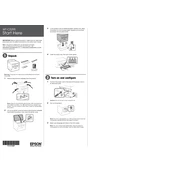
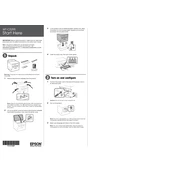
To connect your printer to a wireless network, press the Home button on the printer's control panel. Navigate to the 'Wi-Fi Setup' menu, select 'Wi-Fi Setup Wizard', and follow the on-screen instructions to select your network and enter the password.
Ensure that the ink cartridges are genuine Epson products and are installed correctly. Turn off the printer, remove and reinstall the cartridges, and then turn the printer back on. If the issue persists, try cleaning the cartridge contacts.
Turn off the printer and carefully remove any jammed paper from the paper tray and output tray. Check for small pieces of paper stuck inside the printer and remove them. Ensure that the paper guides are set correctly and not too tight against the paper.
Poor print quality can be due to clogged nozzles, low ink levels, or incorrect print settings. Run a nozzle check and clean the print head if necessary. Ensure you are using the correct paper type setting and check ink levels.
Open the printer cover and wait for the ink cartridge holder to stop moving. Press the tab on the cartridge to release it and remove it from the holder. Insert the new cartridge until it clicks into place, and then close the printer cover.
Ensure the printer is connected to the internet. From the control panel, go to 'Settings', select 'Firmware Update', and follow the instructions to download and install the latest firmware. Do not turn off the printer during the update process.
Access the printer's control panel and select 'Scan'. Choose 'Email' as the destination, configure the email settings by entering the SMTP server details, and save the configuration. Ensure network connectivity is enabled for the email function to work.
Regularly clean the printer, including the scanner glass and exterior. Perform a nozzle check and clean the print head periodically. Update the firmware when prompted and ensure the printer is turned off properly when not in use.
Press the Home button and navigate to 'Settings'. Select 'Restore Default Settings', choose the specific settings you want to reset or 'All Settings', and confirm your selection. The printer will restart with factory settings.
Check if the ink cartridges are empty or not installed correctly. Run a nozzle check and clean the print head if necessary. Ensure the paper size and source settings in the printer driver match the paper loaded in the printer.