Epson WorkForce Pro WF-3820 Quick SetUp Guide
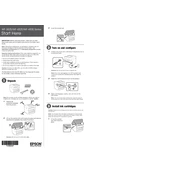
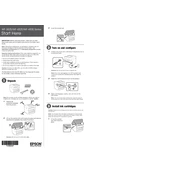
To connect your Epson WorkForce Pro WF-3820 to a Wi-Fi network, go to the printer's home screen, select 'Wi-Fi Setup', choose 'Wi-Fi (Recommended)', and then select your network from the list. Enter your Wi-Fi password when prompted.
If your Epson WF-3820 is not printing, ensure it is powered on and connected to your computer or network. Check for any error messages on the printer's display. Verify that the printer has paper and ink, and try restarting both your printer and computer.
To clean the print head, press the 'Home' button, select 'Maintenance', then 'Print Head Cleaning'. Follow the on-screen instructions to complete the process. Ensure there is paper loaded in the tray.
The Epson WorkForce Pro WF-3820 supports a variety of paper types, including plain paper, Epson Bright White Paper, Epson Presentation Paper Matte, and more. Always use paper that meets the printer's specifications for optimal results.
To replace an ink cartridge, turn on the printer and lift the scanner unit. Wait for the ink cartridge holder to stop moving, then press the tab on the cartridge you wish to replace and lift it out of the holder. Insert the new cartridge until it clicks into place.
Yes, you can print from your smartphone using the Epson iPrint app. Download the app, connect your device to the same Wi-Fi network as your printer, and follow the app's instructions to print documents and photos.
If the printed colors are incorrect, perform a nozzle check from the maintenance menu to see if any colors are missing. If necessary, clean the print head and ensure you are using genuine Epson ink cartridges.
To scan a document, place it on the scanner glass or in the ADF. Press the 'Home' button, select 'Scan', choose your desired scan method (e.g., to a computer or cloud), and follow the prompts to complete the scan.
To update the firmware, navigate to 'Setup' on the printer's display, select 'Firmware Update', and follow the on-screen instructions. Ensure the printer is connected to the internet.
If your Epson WF-3820 is printing blank pages, check the ink levels and ensure the cartridges are installed correctly. Perform a print head cleaning if needed, and verify the paper settings in the printer driver match the paper loaded.