Epson WorkForce Pro WF-3720 Quick SetUp Guide
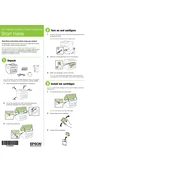
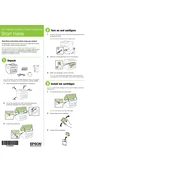
To connect your WF-3720 to a Wi-Fi network, go to the printer's control panel, select 'Wi-Fi Setup', then choose 'Wi-Fi Setup Wizard'. Follow the on-screen instructions to select your network and enter the password.
Firstly, ensure that the ink cartridges are not empty. Next, check the print head nozzles by running a nozzle check from the printer's maintenance menu. If necessary, perform a print head cleaning to clear any blockages.
To update the firmware, access the printer's control panel, select 'Settings', then 'Firmware Update'. Check for updates and follow the prompts to install any available firmware updates. Ensure the printer is connected to the internet.
Place the document on the scanner glass or in the ADF (Automatic Document Feeder). On the printer's control panel, select 'Scan', then choose your desired scan settings. Start the scan and save the file to your computer or send it via email.
Turn off the printer and gently remove any jammed paper from the input tray or output slot. If necessary, open the scanner unit to access the jammed paper inside. Avoid tearing the paper and ensure all fragments are removed.
Make sure the printer is on, then lift the scanner unit. Wait for the ink cartridge holder to stop moving, then press the tab on the cartridge to release it. Insert the new cartridge and press it down until it clicks into place. Close the scanner unit.
Ensure that the cartridge is installed correctly and is compatible with the printer. Remove and reinsert the cartridge, checking for any packaging material that might have been left on. If the problem persists, try using a new cartridge.
To reset the printer to factory settings, access the control panel, go to 'Settings', then 'Restore Default Settings'. Choose 'Restore Network Settings' or 'Clear All Settings' and confirm the reset operation.
Yes, you can print from a smartphone using the Epson iPrint app. Connect your smartphone to the same Wi-Fi network as the printer, open the app, select your document or photo, and choose the print option to send it to your WF-3720.
Regularly check and clean the print head nozzles, update the firmware, and keep the scanner glass clean. Also, ensure the printer's software is up-to-date and perform any recommended maintenance tasks from the printer's control panel.