Epson WorkForce Pro GT-S85 Quick SetUp Guide
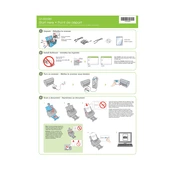
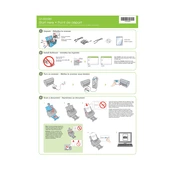
To install the driver, download it from the Epson Support website. Once downloaded, run the installer and follow the on-screen instructions to complete the installation process.
Ensure that the scanner is properly connected to your computer via USB. Try using a different USB port or cable. Check the device manager to see if the scanner appears and update the driver if necessary.
Open the Epson Scan software and navigate to the 'Maintenance' tab. From there, you can perform tasks such as cleaning the scanner rollers and checking for software updates.
Turn off the scanner and unplug it. Open the cover to access the rollers, then use a lint-free cloth slightly dampened with water to gently wipe the rollers. Allow them to dry completely before closing the cover and reconnecting the scanner.
First, turn off and unplug the scanner. Open the cover and gently remove any jammed paper. Check the rollers for any obstructions or debris and clean if necessary. Close the cover and restart the scanner.
Yes, you can scan multiple pages into a single PDF using the Epson Scan software. Select the 'PDF' option in the 'File Save Settings' and ensure 'All pages' is checked.
Check that the document is placed correctly on the scanner. Clean the scanner glass and rollers. Ensure that the document is not wrinkled or folded, and consider adjusting the resolution settings in the scanning software.
Yes, the Epson GT-S85 is compatible with Mac. You need to download the appropriate driver from the Epson Support website for macOS and follow the installation instructions provided.
Check the Epson Support website for any available firmware updates. Download the firmware update file and follow the provided instructions to install it on your scanner.
Restart both your computer and the scanner. Check for software updates for both the operating system and the Epson Scan software. If the problem persists, try reinstalling the scanner software.