Epson WorkForce Pro EC-4020 Quick SetUp Guide
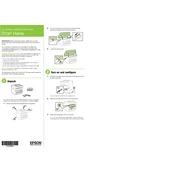
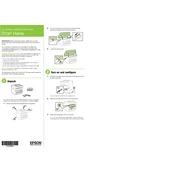
To connect the printer to a wireless network, access the printer's control panel, navigate to the 'Wi-Fi Setup' option, select 'Wi-Fi Setup Wizard', and choose your network from the list. Enter the network password when prompted.
First, ensure the printer is powered on and connected to your computer or network. Check for any error messages on the printer's display. Verify that there is paper in the tray and ink in the cartridges. If the issue persists, restart the printer and your computer.
To perform a nozzle check, go to the printer's control panel, select 'Maintenance', then 'Nozzle Check'. Follow the on-screen instructions to print a nozzle check pattern.
The printer supports various paper types, including plain paper, Epson Bright White Paper, Epson Premium Presentation Paper Matte, and Epson Photo Paper Glossy. Refer to the user manual for the complete list.
Open the front cover, lift the scanner unit, and wait for the ink carrier to move to the replacement position. Press the tab on the cartridge you need to replace and lift it out. Insert a new cartridge into the holder and press down until it clicks. Close the scanner unit and front cover.
Ensure that the paper is loaded correctly in the tray and that it is not overfilled. Use recommended paper types and sizes. Check for any obstructions inside the printer and remove them if necessary.
Install the Epson Scan software on your computer. Place the document on the scanner glass or in the ADF. Open Epson Scan on your computer, select your scan settings, and click 'Scan'. The scanned document will be saved to your computer.
Regularly clean the print head using the printer's maintenance utility. Use the printer at least once a week to prevent ink from drying. Always use genuine Epson ink cartridges and recommended paper types.
Visit the Epson support website and download the latest firmware for your printer model. Follow the instructions provided with the firmware download to install it on your printer via a USB connection or network update.
Perform a nozzle check and clean the print heads if necessary. Ensure you are using the correct paper type settings. Replace any low or empty ink cartridges. If the problem persists, align the print heads through the printer’s maintenance settings.