Epson WorkForce ES-500WR Quick SetUp Guide
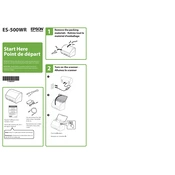
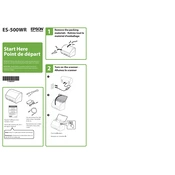
To connect the Epson WorkForce ES-500WR to your computer, use the included USB cable or establish a wireless connection via Wi-Fi. Install the necessary drivers from the Epson website or use the installation CD provided with your scanner.
Ensure that the power cable is securely connected to both the scanner and a working power outlet. Press the power button to turn on the scanner. If it still does not turn on, try using a different power outlet or check for any blown fuses.
To improve scan quality, clean the scanner glass and rollers regularly to remove dust and smudges. Adjust the resolution settings in the scanning software to a higher DPI for better clarity.
Ensure that the documents are properly aligned in the scanner's input tray. Use the document guides to keep them straight and adjust the settings in the scanning software to enable image correction features if necessary.
Visit the Epson support website and download the latest firmware update for the ES-500WR. Follow the provided instructions to install the update via a USB connection or wirelessly, if supported.
Turn off the scanner and unplug it. Use a soft, lint-free cloth dampened with water or a mild cleaner to gently wipe the rollers. Rotate the rollers manually to clean the entire surface. Allow them to dry completely before using the scanner again.
Open the scanner cover and gently remove any jammed paper. Check for any small pieces of paper stuck inside. Make sure the input tray is not overloaded and that the paper is properly aligned. Adjust the paper guides to fit the paper size being used.
Yes, the Epson WorkForce ES-500WR supports scanning directly to cloud services such as Dropbox, Evernote, and Google Drive. Use the Epson Document Capture Pro software to configure and enable this feature.
To reset the scanner to factory settings, press and hold the reset button found on the back of the scanner for about 10 seconds. Consult the user manual for specific button locations and additional instructions.
The Epson WorkForce ES-500WR supports a variety of file formats including PDF, JPEG, TIFF, and PNG. You can select the desired format in the scanning software before starting the scanning process.