Epson WorkForce ES-300WR Quick SetUp Guide
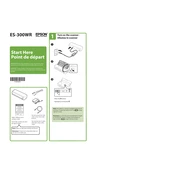
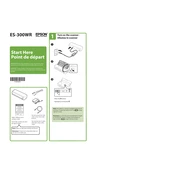
To set up the Epson WorkForce ES-300WR, connect it to a power source, install the software from the supplied CD or download it from the Epson website, and follow the on-screen instructions to connect the scanner to your computer via USB or Wi-Fi.
Ensure the power cable is securely connected to both the scanner and a working power outlet. Check that the power switch is in the 'On' position. If the problem persists, try a different power outlet or contact Epson support.
To improve scan quality, make sure your documents are clean and free of wrinkles. Adjust the scan settings for higher resolution, and consider using the Color Enhancement feature for colored documents.
Check the USB or Wi-Fi connection and ensure the scanner is turned on. Reinstall the scanner driver and software. If using Wi-Fi, ensure the scanner and computer are on the same network. Restart your computer and scanner.
Turn off and unplug the scanner. Use a soft, dry cloth to clean the scanner's exterior. For the scanner glass, use a soft cloth slightly dampened with glass cleaner. Avoid spraying cleaner directly onto the glass.
Yes, download the Epson DocumentScan app on your mobile device. Connect the scanner to the same Wi-Fi network as your device, and use the app to scan and save documents directly to your mobile device.
Connect the scanner to your computer and open the Epson Software Updater. Check for available updates and follow the prompts to download and install the latest firmware version.
Ensure the pages are properly aligned and the paper guides are adjusted. Fan the pages to prevent them from sticking together. Clean the pickup rollers with a soft, damp cloth if necessary.
Use the Epson Scan software, select the double-sided scanning option, and load your documents into the Automatic Document Feeder (ADF). The scanner will automatically scan both sides.
The ES-300WR can scan a variety of documents including plain paper, business cards, receipts, and plastic ID cards. Ensure documents fit the scanner's size specifications for optimal results.