Epson WorkForce EC-C7000 Quick SetUp Guide
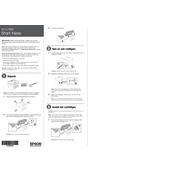
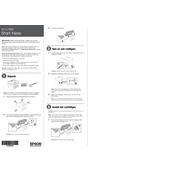
To connect your printer to a wireless network, use the printer's control panel to select the Wi-Fi setup option. Follow the on-screen instructions to select your network and enter your password.
First, check if the printer is turned on and connected to the same network as your computer. Ensure there are no error messages on the printer's display. If everything seems fine, try restarting both the printer and your computer.
Access the printer's maintenance menu from the control panel and select 'Head Cleaning'. Follow the prompts to complete the process. It's recommended to print a nozzle check pattern afterward to ensure the print head is clean.
The Epson WorkForce EC-C7000 supports a variety of paper types including plain paper, photo paper, and envelopes. Refer to the printer manual for a complete list of supported media types and sizes.
To update the firmware, ensure the printer is connected to the internet. Go to the printer's control panel, select 'Settings', and choose 'Firmware Update'. Follow the on-screen instructions to complete the update.
First, ensure you are using the correct paper type and size. Check for any obstructions in the paper path and remove them. It may also help to fan the stack of paper before loading it into the tray to prevent sticking.
Yes, the printer supports automatic duplex printing. To print double-sided, select the duplex option in the printer settings from your computer before printing.
Open the printer's front cover and wait for the ink cartridge holder to stop moving. Press the tab on the cartridge you wish to replace and lift it out. Insert the new cartridge until it clicks into place, then close the cover.
Streaks or lines in prints can often be resolved by cleaning the print head. Access the maintenance section of the printer menu and select 'Head Cleaning'. Print a test page afterward to check if the issue is resolved.
Place the document on the scanner bed. From your computer, open the Epson Scan software, select the scan settings you prefer, and click 'Scan'. The scanned document will be saved to your designated folder.