Epson WorkForce DS-770 Quick SetUp Guide
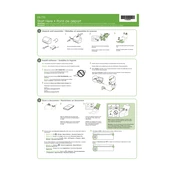
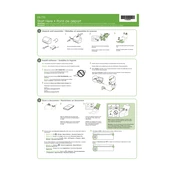
To install the driver, download the latest driver from the Epson Support website. Run the installer and follow the on-screen instructions to complete the installation process.
Ensure the USB cable is securely connected and try using a different USB port. Check that the scanner is powered on and the drivers are correctly installed. Restart your computer if necessary.
Turn off the scanner and unplug it. Open the scanner cover and gently wipe the feed rollers with a soft, lint-free cloth moistened with water. Allow them to dry completely before closing the cover and reconnecting the scanner.
The maximum document size is 8.5 x 240 inches when using the Automatic Document Feeder (ADF).
Turn off the scanner and carefully remove any jammed paper from the feed area. Check for any small pieces of paper that may be stuck. Once cleared, reload the paper, ensuring it is properly aligned.
Yes, it can scan directly to cloud services like Dropbox, Google Drive, and Evernote using the Epson Document Capture Pro software.
Use the Epson Scan 2 software to access the calibration settings. Follow the on-screen prompts to initiate and complete the calibration process for optimal color accuracy.
Regular maintenance includes cleaning the scanner glass, feed rollers, and sensors. Use a soft, dry cloth for the glass and a moistened cloth for the rollers. Perform these tasks monthly or as needed based on usage.
Download the latest firmware update from the Epson Support website. Run the update file and follow the on-screen instructions to complete the firmware update process.
Ensure the documents are loaded correctly and the paper guides are adjusted to fit the document size. Check for any obstructions in the feed path and perform a calibration if necessary.