Epson WorkForce 845 Quick SetUp Guide
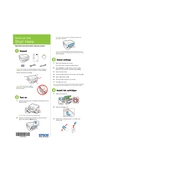
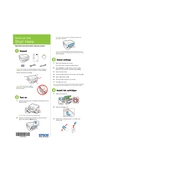
To connect your Epson WorkForce 845 to a wireless network, press the Home button on the printer, select Wi-Fi Setup, and then choose Wi-Fi Setup Wizard. Follow the on-screen instructions to select your network and enter the password.
Ensure that the printer is turned on and connected to the same network as your computer. Check for any error messages on the printer's screen and ensure there is paper in the tray and ink in the cartridges. Restart the printer and your computer if necessary.
To clean the print head, press the Home button, select Setup, then Maintenance, and choose Head Cleaning. Follow the prompts on the screen to complete the process.
Open the scanner unit and wait for the print head to move to the replacement position. Press the tab on the cartridge to release it, then remove it. Insert a new cartridge and press it down until it clicks into place. Close the scanner unit.
Yes, you can print from your mobile device using Epson iPrint app. Download the app from your device's app store, connect your device to the same network as the printer, and follow the app instructions to print.
Place your document on the scanner glass, open the Epson Scan software on your computer, select your scan settings, and click Scan. The scanned document will be saved to your computer.
Turn off the printer and gently pull out any jammed paper from the input and output trays. Open the scanner unit and remove any paper inside. Ensure the paper is loaded properly and restart the printer.
Download the latest firmware update from the Epson website, connect the printer to your computer, and run the update utility. Follow the on-screen instructions to complete the update process.
While it is possible to use third-party ink cartridges, Epson recommends using genuine Epson ink to ensure the best print quality and reliability. Using third-party cartridges may void your warranty.
Press the Home button, select Setup, navigate to Restore Default Settings, and choose All Settings. Follow the prompts to complete the factory reset.