Epson WorkForce 520 Quick SetUp Guide
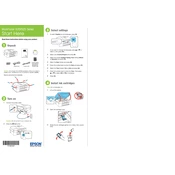
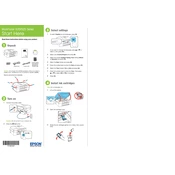
To connect your Epson WorkForce 520 to a wireless network, press the Home button on the printer, select Wi-Fi Setup, and follow the on-screen instructions to select your network and enter the password.
First, check if the printer is turned on and connected to the same network as your computer. Verify that there are no error messages on the printer's display, and ensure that the printer has enough paper and ink. If the problem persists, try restarting the printer and your computer.
To clean the print head, press the Setup button on the printer, select Maintenance, and then choose Head Cleaning. Follow the prompts to complete the cleaning cycle.
Blank pages can occur if the ink cartridges are empty or not installed correctly. Check the ink levels and reinstall the cartridges if necessary. You may also need to run a print head cleaning cycle.
Open the scanner unit, press the Stop button, and wait for the print head to move to the replacement position. Remove the empty cartridge by squeezing the tab at the back and lifting it out. Insert the new cartridge into the holder and press it down until it clicks into place.
Yes, you can scan documents to your computer. Ensure the printer is connected to your computer, then use the Epson Scan software or the Control Panel on the printer to initiate the scan.
Turn off the printer and gently remove any jammed paper from the input and output trays. Open the printer cover and check for any paper stuck inside. Remove it carefully without tearing. Restart the printer once all paper is cleared.
To improve print quality, ensure you are using the correct paper type and quality settings in the printer driver. Clean the print head if necessary, and align the print head using the Maintenance menu on the printer.
To perform a factory reset, press the Setup button, navigate to Restore Default Settings, and select All Settings. Confirm the reset when prompted.
Yes, the Epson WorkForce 520 is compatible with Mac OS. You can download the necessary drivers and software from the Epson support website to ensure full functionality.