Epson WorkForce 323 Quick SetUp Guide
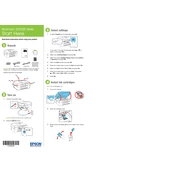
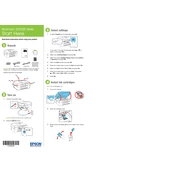
To connect your Epson WorkForce 323 to a wireless network, press the Wi-Fi Setup button on the printer. Use the printer's control panel to select 'Wi-Fi Setup Wizard' and follow the on-screen instructions to complete the setup.
If your printer is printing blank pages, check the ink levels and replace any empty cartridges. Run a nozzle check from the printer's maintenance menu to ensure the print head is not clogged.
To clean the print head, press the 'Setup' button on the printer, navigate to 'Maintenance', and select 'Head Cleaning'. Follow the prompts to complete the process.
If a paper jam error appears, remove any stuck paper from the printer. Check the paper feed and ensure there are no small pieces left. Reset the printer to clear the error message.
Open the scanner unit, press the 'Stop' button, and wait for the cartridge holder to move into the replacement position. Replace the necessary cartridges and close the unit.
Perform a nozzle check and head cleaning every few months, especially if you experience print quality issues. Regularly check and clean the paper path to prevent jams.
Place the document on the scanner bed, open the Epson Scan software on your computer, select the desired scan settings, and click 'Scan' to begin the process.
Ensure the printer is properly connected to your computer or network. Update the printer drivers from the Epson website and restart both the printer and your computer.
To improve print quality, ensure you are using the correct paper type settings and perform a head alignment. Clean the printer heads if prints are faded or streaked.
Check the print quality settings; higher quality settings can slow down printing. Ensure the printer is connected to a stable network and that there are no pending firmware updates.