Epson Workforce 1100 Quick SetUp Guide
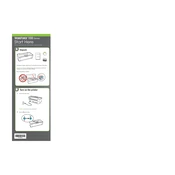
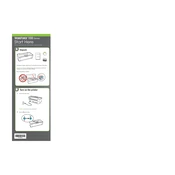
To perform a nozzle check, load plain paper into the printer. Press the maintenance button on the printer until you see the nozzle check pattern, then press the start button. Compare the printed pattern with the sample on the printer's manual to identify any issues.
First, ensure that the ink cartridges are not empty and are installed correctly. Perform a nozzle check and clean the print head if necessary. Also, verify that the correct paper size and type are selected in the printer settings.
To clean the print head, press the maintenance button on your printer, then select 'Head Cleaning'. Follow the on-screen instructions to complete the process. Avoid turning off the printer during the cleaning cycle.
Streaks or lines in prints usually indicate clogged nozzles. Perform a nozzle check and clean the print head if necessary. Ensure you are using high-quality paper and the correct printer settings.
To align the print head, access the printer software on your computer. Navigate to the 'Maintenance' tab and select 'Print Head Alignment'. Follow the prompts to complete the alignment process.
Epson recommends using their own branded paper, such as Epson Ultra Premium Photo Paper Glossy or Epson Premium Presentation Paper Matte, for optimal print quality.
Visit the Epson Support website and download the latest drivers for your printer model. Follow the installation instructions provided with the downloaded file to update your drivers.
Ensure that the USB cable is securely connected to both the printer and the computer. Try using a different USB port or cable if the issue persists. Additionally, verify that the correct printer driver is installed on your computer.
Turn on the printer and open the ink cartridge cover. Press the stop button to move the cartridge to the replacement position. Remove the old cartridge and insert the new one until it clicks into place. Close the cover and press the stop button to charge the ink system.
Regular maintenance includes performing nozzle checks, print head cleaning, and print head alignment. Additionally, ensure that the printer is free from dust and debris, and store it in a cool, dry place when not in use.