Epson VS250 Quick Setup Guide
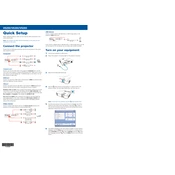
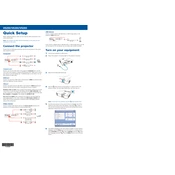
To connect your Epson VS250 to a laptop, use an HDMI cable if your laptop has an HDMI port. Connect one end to the HDMI port on the projector and the other end to the laptop. If your laptop only has a VGA port, use a VGA cable instead.
Check the power cable connections and ensure the outlet is working. Verify that the projector’s power light is on. If the projector still doesn't turn on, try resetting it by unplugging it for a few minutes and then plugging it back in.
Adjust the focus ring on the lens to sharpen the image. Ensure the projector is positioned at the correct distance from the screen. You can also navigate to the projector's settings menu and adjust the brightness, contrast, and color settings.
Turn off and unplug the projector. Locate the air filter on the side of the projector. Remove the filter cover and take out the filter. Use a small vacuum cleaner designed for electronics or a soft brush to clean the filter.
Ensure the video source is turned on and connected correctly. Check the input source settings on the projector to make sure the correct source is selected. Try using a different cable if necessary.
Clean the air filter every 100 hours of use, or more frequently in dusty environments. Check the lamp usage hours regularly and replace the lamp when it reaches the end of its lifespan.
Turn off and unplug the projector. Wait for the lamp to cool down completely. Remove the lamp cover and unscrew the old lamp. Insert the new lamp and secure it with screws. Replace the lamp cover and reset the lamp timer in the projector menu.
Ensure the projector has adequate ventilation and is not placed in a confined space. Clean the air filter and remove any obstructions from the vents. If the problem persists, consider lowering the projector's brightness.
Yes, the Epson VS250 can be ceiling mounted. You'll need a compatible ceiling mount kit. Once mounted, access the projector’s menu to adjust the image orientation for ceiling projection.
Press the 'Keystone' button on the projector or remote control. Use the arrow keys to adjust the image until the sides are vertical. This helps to square the image if the projector is positioned at an angle to the screen.