Epson Stylus Scan 2500 Pro Quick SetUp Guide
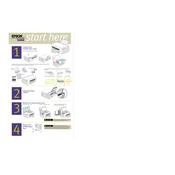
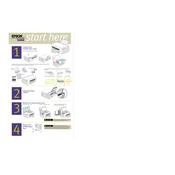
To install drivers for the Epson Stylus Scan 2500 Pro on Windows 10, visit the Epson support website and download the latest drivers compatible with Windows 10. Follow the on-screen instructions to complete the installation.
Ensure the scanner is properly connected to your computer and turned on. Check that the scanner driver is installed correctly. You may also need to restart your computer or reinstall the driver if the issue persists.
To perform a print head cleaning, access the printer maintenance menu from the printer's control panel or through the printer's software on your computer. Select 'Head Cleaning' and follow the instructions.
The Epson Stylus Scan 2500 Pro uses Epson T017 (black) and T018 (color) ink cartridges. Ensure you use genuine Epson cartridges for optimal performance.
To resolve paper jam issues, first turn off the printer. Carefully remove any jammed paper from the input or output tray. Open the printer cover and check for any remaining pieces of paper. Ensure the paper is properly aligned and not exceeding the tray capacity.
Yes, you can scan multiple pages into a single document using the Epson Scan software. Select the 'PDF' format and enable the 'Add Page' option to scan additional pages into the same file.
If your printer is printing blank pages, check the ink levels and replace any empty cartridges. Perform a print head cleaning to clear any blockages. Ensure that the correct paper size and type are selected in the printer settings.
The Epson Stylus Scan 2500 Pro is a USB-connected printer and does not support direct network connections. To share the printer on a network, connect it to a computer and share it through the computer's operating system settings.
Regular maintenance tasks include cleaning the print head, checking and replacing ink cartridges, cleaning the scanner glass, and removing any dust or debris from the printer exterior.
Epson Stylus Scan 2500 Pro typically does not require firmware updates. If necessary, check the Epson support website for any available updates and follow the provided instructions for installation.