Epson Stylus Scan 2000 Quick SetUp Guide
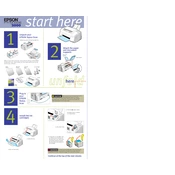
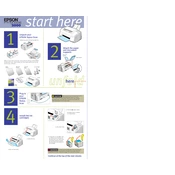
To install the driver, download the latest driver from the Epson website. Run the installer and follow the on-screen instructions to complete the installation. Ensure the printer is connected to your computer via USB.
First, turn off the printer and unplug it. Gently remove any jammed paper by pulling it out in the direction of the paper path. Check for any remaining pieces of paper and ensure the paper tray is not overloaded.
Check the ink levels and replace any empty cartridges. Run a nozzle check and head cleaning from the printer's utility software to ensure nozzles are not clogged.
To reset the printer, press and hold the reset button on the printer for about 5 seconds. Release the button when the printer starts to reset. This will restore the printer to its factory settings.
Regularly clean the exterior and interior of the printer using a soft, lint-free cloth. Perform nozzle checks and head cleanings periodically. Ensure the printer is stored in a dust-free environment.
This issue is often due to clogged printhead nozzles. Run the printhead cleaning utility from the printer software to clear any blockages. If the problem persists, consider replacing the ink cartridges.
Place your document on the scanner glass, open the Epson Scan software, select your scan settings, and click 'Scan'. Save the scanned document to your desired location on the computer.
Ensure the cartridges are properly installed and compatible with the printer. Try removing and reinstalling the cartridges. If the issue persists, clean the cartridge contacts with a lint-free cloth.
Open the printer cover and wait for the cartridge holder to move to the replacement position. Remove the empty cartridge and insert the new one, pressing down until it clicks into place. Close the printer cover.
Check the USB cable connection and ensure the printer is powered on. Try using a different USB port or cable. Make sure the printer driver is correctly installed on your computer.