Epson Stylus Photo R380 Quick SetUp Guide
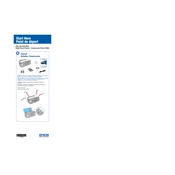
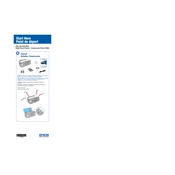
To install the driver, first download the latest version from the Epson website. Run the installer and follow the on-screen instructions to complete the installation process.
Ensure the printer is powered on and connected to your computer. Check for any error messages on the printer's display. Make sure there is paper loaded and the ink cartridges are not empty.
Load plain paper into the printer. Open the printer software on your computer, go to the maintenance tab, and select 'Nozzle Check'. Follow the prompts to complete the check.
Epson recommends using their Premium Glossy Photo Paper for the best print quality. However, the printer supports a variety of paper types including plain paper and matte photo paper.
Access the printer software on your computer, navigate to the maintenance tab, and select 'Head Cleaning'. Follow the on-screen instructions to perform the cleaning cycle.
Perform a print head alignment and a nozzle check to ensure the print head is clean. Use the printer software to access these maintenance tasks.
Turn on the printer and open the cartridge cover. Press the ink button to move the cartridges into the replacement position. Remove the empty cartridge and install the new one, ensuring it clicks into place.
Ensure the cartridge is properly installed. Turn off the printer, wait a few moments, and then turn it back on. If the issue persists, try using a different cartridge.
Use the included CD/DVD tray and software. Load the disc onto the tray, insert it into the printer, and use the Epson software to design and print your label.
Visit the Epson support website to download the latest firmware update. Follow the provided instructions to install the update using a USB connection.