Epson Stylus Photo R3000 Quick SetUp Guide
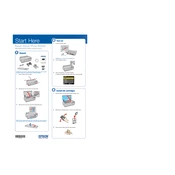
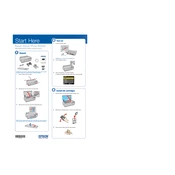
To perform a nozzle check, ensure the printer is turned on and loaded with paper. Open the printer software, select 'Maintenance', and then choose 'Nozzle Check'. Follow the on-screen instructions to complete the check.
Horizontal banding can be resolved by running a print head cleaning cycle. Go to the printer software, click on 'Maintenance', and select 'Head Cleaning'. Follow the prompts and then perform a nozzle check to verify the improvement.
To replace an ink cartridge, ensure the printer is on, and open the ink cover. Press the ink button to move the cartridge to the replacement position. Remove the empty cartridge and insert the new one, making sure it clicks into place. Close the ink cover and press the ink button again.
The Epson Stylus Photo R3000 supports a variety of paper types including Epson Premium Glossy Photo Paper, Epson Ultra Premium Luster Photo Paper, and Epson Velvet Fine Art Paper. Always refer to the printer's manual for a complete list of compatible papers.
If the automatic cleaning cycle doesn't resolve the issue, you can manually clean the print head. Turn off the printer and unplug it. Open the printer cover and gently wipe the print head with a lint-free cloth lightly moistened with distilled water. Be careful not to touch the nozzles.
To print borderless photos, open the printer settings in your software, select the 'Borderless' option, and choose the appropriate paper size. Ensure the paper loaded matches your selection, then proceed to print.
If the printer does not recognize the ink cartridges, try removing and reinserting them to ensure they are properly seated. If the problem persists, clean the cartridge chip contacts with a soft, lint-free cloth. If the issue continues, consider replacing the cartridge.
To connect to a wireless network, press the Wi-Fi button on the printer, select 'Wi-Fi Setup', and choose your network from the list. Enter the network password and confirm the settings. The Wi-Fi light should turn solid, indicating a successful connection.
Regular maintenance includes performing nozzle checks, cleaning the print head, and keeping the printer dust-free. Use the printer at least once a week to prevent ink clogs, and regularly update the printer firmware for optimal performance.
To resolve paper jams, turn off the printer and gently remove the jammed paper from the paper path. Check for any small bits of paper and clear them, then reload the paper tray. Ensure the paper is not curled or too thick, and adjust the paper guides if necessary.