Epson Stylus Photo R260 Quick SetUp Guide
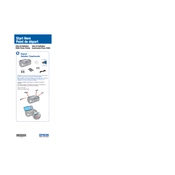
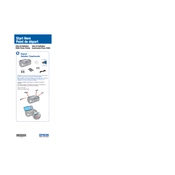
To install the Epson Stylus Photo R260 printer driver, visit the official Epson website, navigate to the support section, and download the latest driver compatible with your operating system. Run the downloaded file and follow the on-screen instructions to complete the installation process.
Ensure that the ink cartridges are properly seated in their slots. Remove them and reinsert them carefully. Clean the cartridge contacts with a lint-free cloth. If the issue persists, try replacing the cartridge with a new one.
Access the printer maintenance settings from your computer's control panel or printer software. Select 'Print Head Alignment' and follow the instructions to complete the alignment process.
Run a nozzle check from the printer software to identify any clogged nozzles. If needed, perform a print head cleaning. Ensure that you are using compatible and non-expired ink cartridges.
Open the printer software and select 'Head Cleaning' from the maintenance options. Follow the prompts to clean the print head. Conduct a nozzle check afterwards to confirm that the issue is resolved.
For optimal photo prints, use Epson Premium Glossy Photo Paper or Epson Ultra Premium Photo Paper. Ensure that the paper type setting in the printer driver matches the paper you are using.
Turn off the printer and gently remove any jammed paper by pulling it straight out. Check for any remaining bits of paper. Avoid overloading the paper tray and ensure paper guides are correctly set.
Regular maintenance, such as print head cleaning and nozzle checks, should be performed monthly or whenever print quality issues arise. Always follow the printer's manual for specific maintenance schedules.
Yes, the Epson Stylus Photo R260 has the capability to print directly onto printable CDs and DVDs. Use the included CD/DVD tray and Epson Print CD software to create your designs and print them.
Ensure that the printer is properly connected to a power source and the power cable is not damaged. Check if the power outlet is functioning. If the problem persists, consult the user manual or contact Epson support for assistance.