Epson Stylus Photo R2400 Quick SetUp Guide
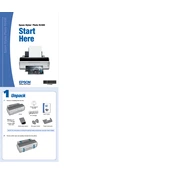
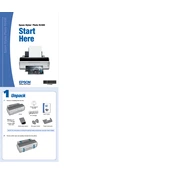
To perform a nozzle check, ensure the printer is turned on and connected. Load a sheet of plain paper, then access the printer driver software on your computer. Select the 'Maintenance' tab and click on 'Nozzle Check'. Follow the on-screen instructions to print the nozzle pattern.
If your prints have horizontal banding, try cleaning the print head using the printer's utility software. Access the 'Maintenance' tab in the printer driver and select 'Head Cleaning'. If the issue persists, check the paper settings and ensure you're using genuine Epson ink cartridges.
To replace an ink cartridge, make sure the printer is on. Open the printer cover and press the ink button to move the cartridge holder. Remove the empty cartridge by squeezing the tab and lifting it out. Insert the new cartridge until it clicks into place, then close the cover and press the ink button again to charge the ink.
First, turn off the printer and unplug it. Gently remove any jammed paper from the input and output trays. Open the printer cover and check for any scraps of paper inside. After clearing the jam, close the cover, plug in the printer, and turn it back on.
To clean your printer, use a soft, dry cloth to wipe the exterior. Avoid using harsh chemicals. For the interior, use a dry lint-free cloth to gently clean any dust or debris. Do not use water or cleaning solutions inside the printer.
To improve print quality, ensure you're using the correct paper type and quality settings in the printer driver. Perform a nozzle check and head cleaning if necessary. Additionally, align the print head using the alignment tool in the printer's utility software.
If the printer is not responding, check the power connection and ensure it's turned on. Verify that the USB or network cable is securely connected. Restart both the printer and the computer. If the issue persists, reinstall the printer drivers.
The Epson Stylus Photo R2400 does not have built-in network capabilities, but you can connect it to a network using a print server. Connect the printer to the print server via USB and configure the network settings as per the print server's manual.
Store ink cartridges in their original packaging in a cool, dry place. Keep them upright and away from direct sunlight. Do not store partially used cartridges outside the printer unless they are sealed.
The Epson Stylus Photo R2400 supports various paper types, including plain paper, glossy photo paper, matte paper, and fine art paper. Check the printer's manual for specific paper weight and size recommendations.