Epson Stylus Photo R220 Quick SetUp Guide
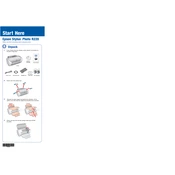
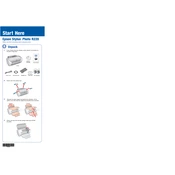
To install the Epson Stylus Photo R220 printer driver on Windows, visit the Epson support website, download the appropriate driver for your Windows version, and follow the installation instructions provided. Make sure to connect your printer to the computer during installation.
If the Epson Stylus Photo R220 is not printing correctly, check the ink levels and replace any empty cartridges. Clean the print head using the printer's utility software, and ensure that the paper is loaded correctly and is not jammed.
To perform a nozzle check, access the printer utilities from your computer. Select 'Nozzle Check' and follow the on-screen instructions. This will print a test page to show if any print head nozzles are clogged.
The Epson Stylus Photo R220 uses individual ink cartridges. You will need Epson T0481 to T0486 series ink cartridges, which include black, cyan, magenta, yellow, light cyan, and light magenta.
To clean the print heads, use the Epson printer utility software on your computer. Select 'Head Cleaning' and follow the prompts. This process may need to be repeated if the print quality does not improve.
If your Epson Stylus Photo R220 is printing blank pages, ensure that the ink cartridges are properly installed and have sufficient ink. Check if the print head nozzles are clogged and perform a cleaning cycle if necessary.
If a paper jam error occurs, turn off the printer and carefully remove any stuck paper. Make sure no torn pieces remain inside. Reload the paper correctly and turn the printer back on.
Yes, the Epson Stylus Photo R220 can print directly onto printable CDs and DVDs. Use the included CD/DVD tray and Epson Print CD software to create and print your designs.
To replace an ink cartridge, make sure the printer is on and lift the scanner unit. Wait for the cartridge holder to move to the replacement position. Press the tab on the cartridge to release it, then remove it. Insert a new cartridge and press it down until it clicks into place.
Regular maintenance for the Epson Stylus Photo R220 should include cleaning the print heads and performing nozzle checks every few months or if print quality declines. Regularly check for software updates and clean the exterior of the printer as needed.