Epson Stylus Photo R2000 Quick SetUp Guide
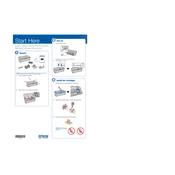
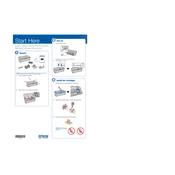
To perform a nozzle check, load plain paper, open the printer driver setup window, and click on 'Nozzle Check'. Follow the on-screen instructions to print the pattern and check for any gaps or missing lines.
First, perform a nozzle check to ensure nozzles are clear. If banding persists, run the print head cleaning utility from your printer software to clear any blocked nozzles.
Ensure the printer is on, then open the printer cover. Press the ink button to move the cartridge holder to the replacement position. Remove the empty cartridge and replace it with a new one, ensuring it clicks into place.
For the best photo print quality, use Epson's Premium Glossy Photo Paper or Ultra Premium Photo Paper Luster. These papers are optimized for the printer's ink technology.
Run the print head cleaning utility from the printer software. You may need to perform this several times if the printer has been unused for an extended period to ensure all nozzles are unclogged.
Yes, the Epson Stylus Photo R2000 supports direct CD/DVD printing. Use the included CD/DVD tray and Epson Print CD software to design and print labels directly onto discs.
Turn off the printer and gently remove any jammed paper through the rear or front cover. Be careful not to tear the paper. Once cleared, reload paper and resume printing.
Regularly clean the exterior with a soft cloth, perform nozzle checks and head cleanings monthly, and keep the printer covered when not in use to prevent dust accumulation.
Press the Wi-Fi button on the printer, open the printer's software on your computer, and follow the on-screen instructions to connect the printer to your wireless network. Ensure your network credentials are handy.
Check if the ink cartridges are empty or improperly installed. Perform a nozzle check and head cleaning. Ensure the correct paper size and type settings are selected in the printer driver.