Epson Stylus Photo R1800 Quick SetUp Guide
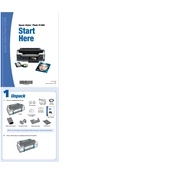
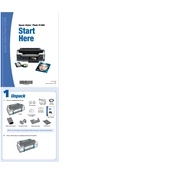
To perform a nozzle check, ensure your printer is powered on and has paper loaded. Access the printer software on your computer, select the Maintenance tab, and click on 'Nozzle Check'. Follow the on-screen instructions to print the nozzle check pattern.
First, ensure the cartridge is installed correctly. Remove and reinstall it, making sure it clicks into place. If the issue persists, try cleaning the cartridge contacts with a lint-free cloth. As a last resort, replace the cartridge with a new one.
To clean the print head, open the printer software and go to the Maintenance tab. Select 'Head Cleaning' and follow the prompts. Avoid turning off the printer during this process.
The Epson Stylus Photo R1800 supports a wide range of paper types, including glossy photo paper, matte paper, fine art paper, and plain paper. Always refer to the printer's manual for specific recommendations.
To clear a paper jam, turn off the printer and gently remove any jammed paper from the input and output trays. Check for any remaining scraps inside the printer. Turn the printer back on and try printing again.
Yes, the Epson Stylus Photo R1800 has a CD/DVD printing feature. Use the included CD/DVD tray and follow the instructions in the printer software to print directly onto discs.
If the printer will not be used for an extended period, turn it off and disconnect the power cable. Store it in a cool, dry place and cover it to protect from dust. Ensure cartridges are installed to prevent drying out.
Start by performing a nozzle check and a print head cleaning. Ensure you are using the correct paper type settings in the printer driver. If issues persist, consider replacing low or empty ink cartridges.
For high-quality photos, use Epson photo paper and select the highest quality setting in the printer driver. Ensure that the paper type setting matches the paper you're using. Enable color management features for best results.
Connect the printer to your computer using a USB cable. Ensure the printer driver is installed on your computer. You can download the latest driver from the Epson support website if needed.