Epson Stylus Photo 925 Quick SetUp Guide
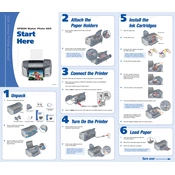
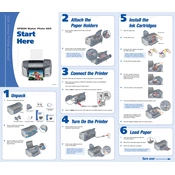
To replace the ink cartridges, turn on the printer and open the top cover. Wait for the print head to stop moving, then press the ink button. Lift the cartridge clamp, remove the old cartridge, and insert the new one. Secure the clamp and close the printer cover.
If prints have streaks or lines, run a nozzle check and perform a head cleaning from the printer's utility software. Ensure the paper is loaded correctly and the print head is aligned.
Connect the printer to your computer using a USB cable. Install the printer driver from the included CD or download the latest driver from Epson's website. Follow the installation instructions provided.
Regularly clean the exterior of the printer and check for dust accumulation. Perform nozzle checks and head cleanings as needed. Replace ink cartridges promptly and keep the printer covered when not in use.
To print borderless photos, load the correct size photo paper and select the borderless option in the printer settings on your computer. Ensure the paper type and size match the settings.
If a new ink cartridge is not recognized, ensure it is properly installed. Remove and reinsert it if necessary. If the issue persists, try cleaning the cartridge contacts and ensure it's a genuine Epson cartridge.
To improve print quality, use high-quality paper and the correct print settings. Perform a print head alignment and clean the print head if necessary. Ensure the printer driver is up to date.
To clear a paper jam, turn off the printer and gently remove any jammed paper. Check for small pieces of paper stuck inside. Turn the printer back on and ensure paper is loaded correctly before resuming printing.
Yes, the Epson Stylus Photo 925 can print directly onto printable CDs and DVDs. Use the included CD/DVD tray and follow the instructions in the printer manual for proper loading and printing.
To reset the printer, turn it off and disconnect the power cord. Wait a few minutes, then reconnect the power and turn the printer back on. This can help resolve minor issues.