Epson Stylus Photo 890 Quick SetUp Guide
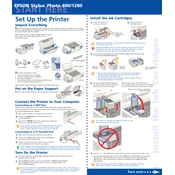
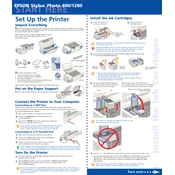
To clean the print head, navigate to the printer software on your computer and select the Head Cleaning utility. Follow the on-screen instructions to complete the process. Ensure the printer is turned on and there is paper in the tray.
First, ensure the cartridge is installed correctly. If the issue persists, try removing and reinstalling the cartridge. If the problem continues, clean the contacts on the cartridge and printer with a lint-free cloth.
Turn off the printer and gently pull out any jammed paper from the input tray or output slot. Check for any remaining bits of paper inside the printer and remove them carefully. Turn the printer back on and try printing again.
Regularly clean the exterior and interior of the printer using a soft, dry cloth. Perform a nozzle check and print head cleaning monthly. Replace ink cartridges as needed and keep the printer firmware updated.
Access the printer software on your computer and select the Nozzle Check utility. Follow the instructions to print a nozzle check pattern, which will help identify any clogged print head nozzles.
Ensure that the ink cartridges are not empty and are installed correctly. Run a nozzle check to see if the print head nozzles are clogged. Perform a head cleaning if necessary.
While it is possible to use third-party ink cartridges, it is recommended to use genuine Epson cartridges to ensure optimal print quality and to avoid potential damage to the printer.
Open the printer software and select the Print Head Alignment utility. Follow the on-screen instructions to print an alignment page and adjust the print head alignment accordingly.
Check the print quality settings and ensure they are set to 'Standard' or 'Draft' for faster printing. Avoid high-resolution settings unless necessary. Also, ensure the printer is connected via USB for optimal speed.
Visit the Epson support website and download the latest firmware for your printer model. Follow the provided instructions to install the firmware update using your computer.