Epson Stylus Photo 785EPX Quick SetUp Guide
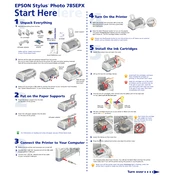
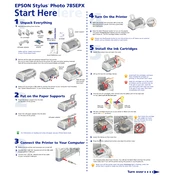
To perform a nozzle check, turn on the printer, load paper, and press the maintenance button until the power light starts flashing. This will print a nozzle check pattern.
Ensure that the ink cartridges are not empty and are properly installed. Run a nozzle check and a head cleaning cycle to clear any clogs.
Access the printer's maintenance menu on your computer and select the head cleaning option. Follow the on-screen instructions to complete the process.
Streaks or lines usually indicate a clogged print head. Perform a head cleaning and then print a nozzle check to ensure the issue is resolved.
Open the printer cover, press the ink button, and wait for the ink carriage to stop moving. Remove the old cartridges and insert new ones, then close the cover.
The printer supports a variety of paper types including plain paper, photo paper, and glossy paper. Refer to the user manual for specific details on supported weights and sizes.
Turn off the printer, carefully remove any jammed paper from the input tray or output slot, and ensure the paper path is clear. Then power the printer back on.
Connect the printer to your computer using a USB cable. Install the printer driver from the Epson website if it does not automatically install.
Ensure the USB cable is securely connected, try a different USB port, and reinstall the printer drivers. Check for any updates on the Epson website.
Regular maintenance like nozzle checks and head cleanings should be done monthly or whenever print quality issues arise. Always use the printer's built-in maintenance tools.