Epson Stylus Photo 1400 Quick SetUp Guide
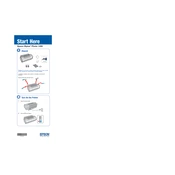
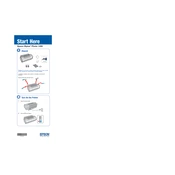
To connect the Epson Stylus Photo 1400 to your computer, use the included USB cable. Plug one end into the printer's USB port and the other into your computer's USB port. Ensure the printer is powered on and install the necessary drivers from the Epson website.
If the colors are not printing correctly, perform a nozzle check from the printer software utility. If the test shows issues, run the head cleaning utility to clear any clogged nozzles. Ensure you are using genuine Epson ink cartridges for best results.
To perform a print head alignment, access the printer's software on your computer and select the 'Maintenance' tab. Choose 'Print Head Alignment' and follow the on-screen instructions to complete the process.
The Epson Stylus Photo 1400 is compatible with a variety of paper types, including glossy photo paper, matte paper, and presentation paper. Refer to the printer's manual for a complete list of supported paper types and sizes.
To replace ink cartridges, ensure the printer is on and lift the scanner unit. Wait for the cartridge holder to stop moving, then press the tab on the cartridge you need to replace and lift it out. Insert the new cartridge and press down until it clicks into place. Close the scanner unit.
If paper jams in the printer, turn off the printer and gently pull the paper out from the output tray. If the paper tears, remove any remaining pieces of paper from the printer. Open the printer cover and check for any additional paper obstructions. Restart the printer after clearing the jam.
To improve print quality, use high-quality paper and genuine Epson ink cartridges. Check the print settings in your software to ensure the correct paper type and quality settings are selected. Perform regular maintenance, such as nozzle checks and head cleanings, to keep the printer in top condition.
If the printer is not recognizing ink cartridges, ensure they are installed correctly and that they are genuine Epson products. Try removing and reinserting the cartridges. If the problem persists, clean the cartridge contacts with a lint-free cloth.
Regular maintenance is essential to keep your printer in good working condition. Perform a nozzle check and head cleaning every few months, or more frequently if you notice print quality issues. Replace ink cartridges and paper as needed.
Yes, the Epson Stylus Photo 1400 can print directly on printable CDs and DVDs. Use the included CD/DVD tray and follow the instructions in the printer software to create your disc design and print directly onto the disc surface.