Epson Stylus NX530 Quick SetUp Guide
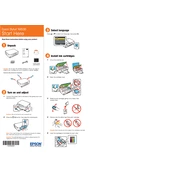
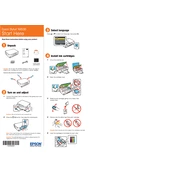
To connect your Epson Stylus NX530 to a wireless network, press the Home button, select Wi-Fi Setup, and follow the on-screen instructions to select your network and enter your password.
Ensure the printer is turned on, check the wireless connection, verify there are no error messages on the printer display, and make sure the printer is set as the default printer on your computer.
Access the printer's Maintenance menu through the control panel, select Head Cleaning, and follow the prompts. This process may need to be repeated if print quality does not improve.
For optimal print quality, use Epson's recommended paper types such as Epson Premium Photo Paper Glossy or Epson Bright White Paper.
To replace an ink cartridge, make sure the printer is on, lift the scanner unit, press the Stop button, and follow the prompts to remove and install the new cartridge.
Faded prints can be due to low ink levels, clogged nozzles, or incorrect paper type settings. Perform a nozzle check and cleaning, and ensure you are using the correct paper settings.
Place the document face-down on the scanner glass, press the Home button, select Scan, choose your preferred scan settings, and press Start to begin scanning.
Regularly clean the exterior of the printer, perform print head cleanings as needed, and keep the firmware updated. Check for paper jams and replace ink cartridges when low.
Turn off the printer, gently remove any jammed paper, and check the paper path for obstructions. Make sure to align and load the paper correctly in the tray.
Yes, by using the Epson iPrint app available for iOS and Android devices, you can print documents and photos directly from your smartphone to the printer.