Epson Stylus NX330 Quick SetUp Guide
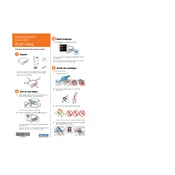
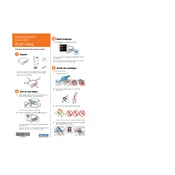
To connect your Epson Stylus NX330 to a Wi-Fi network, press the Home button, select 'Wi-Fi Setup', and choose 'Wi-Fi Setup Wizard'. Then, select your network name (SSID) and enter the password.
Check if the printer is properly connected to the computer or network, ensure there is enough paper and ink, and verify that the printer status is not set to offline. Restart the printer and try printing again.
To perform a nozzle check, load plain paper in the printer, press the Home button, select 'Setup', and choose 'Maintenance'. Then, select 'Nozzle Check' and follow the on-screen instructions.
Press the Home button, select 'Setup', and choose 'Maintenance'. Then, select 'Head Cleaning'. Follow the on-screen instructions to complete the cleaning process.
Open the scanner unit, press the 'Stop' button to move the cartridge holder, then open the cartridge cover. Remove the empty cartridge and insert the new one until it clicks. Close the cover and scanner unit.
Ensure that the ink cartridges are not empty and are properly installed. Perform a nozzle check and clean the print head as needed to resolve the issue.
Place your document on the scanner glass, press the Home button, select 'Scan', and choose your scan settings. Press the 'Start' button to begin scanning.
Press the Home button, select 'Setup', and choose 'Maintenance'. Then, select 'Print Head Alignment' and follow the on-screen instructions to complete the alignment.
Press the Home button, select 'Setup', and choose 'Ink Levels'. The printer will display the current ink levels for each cartridge.
Ensure that the printer is set to 'Standard' or 'Draft' mode instead of 'High Quality'. Check the network connection if printing wirelessly and reduce print resolution if high quality is not necessary.