Epson Stylus CX5200 Quick SetUp Guide
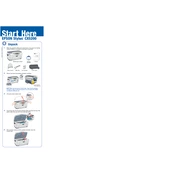
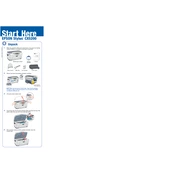
To replace the ink cartridges, turn on the printer and lift the scanner unit. Wait for the ink cartridge holder to stop moving. Press the tab on the cartridge you want to replace, and lift it out. Insert the new cartridge and press it down until it clicks. Close the scanner unit.
If your prints have streaks or lines, you may need to clean the print head. Use the printer's utility software to run a print head cleaning cycle. If the problem persists, you might need to perform a deep cleaning or replace the ink cartridges.
To scan a document, place it face down on the scanner glass. Open the Epson Scan software on your computer, select the scan mode, and click 'Scan'. Save the scanned document to your desired location.
Ensure that the ink cartridges are installed correctly and have sufficient ink. Check for any error messages on the printer's display. Run a nozzle check and clean the print head if necessary. Also, verify that your printer is set as the default printer on your computer.
To perform a nozzle check, load plain paper in the printer. Press the 'Setup' button on the printer panel, use the arrow buttons to select 'Nozzle Check', and press 'OK'. Follow the printed instructions to examine the nozzle check pattern.
Regular maintenance includes cleaning the print head, checking for paper jams, ensuring the printer is dust-free, and replacing ink cartridges as needed. Performing regular nozzle checks can help in maintaining print quality.
To clear a paper jam, turn off the printer and unplug it. Gently remove any jammed paper from the input and output trays. Open the scanner unit and check for any pieces of paper inside the printer. Reconnect the printer and try printing again.
The Epson Stylus CX5200 does not support wireless printing as it lacks built-in Wi-Fi capabilities. It connects to a computer via a USB cable. Consider using a wireless print server if you need wireless functionality.
To change print quality settings, open the printer properties on your computer. Select 'Printing Preferences', then choose the 'Quality' tab. Adjust the quality settings to 'Draft', 'Normal', or 'Best' depending on your needs.
Refer to the printer's manual or Epson's support website to identify the error code. Follow the recommended troubleshooting steps. Common solutions include unplugging the printer, checking for paper jams, and ensuring cartridges are installed correctly.