Epson Stylus CX1500 Quick SetUp Guide v2
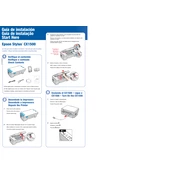
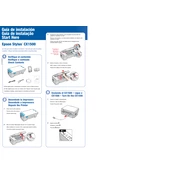
To install the Epson Stylus CX1500 printer driver, insert the installation CD into your computer's CD drive and follow the on-screen instructions. If you don't have the CD, download the latest driver from the Epson website and run the installer.
Ensure the printer is properly connected to the power supply and the computer. Check for any error messages on the printer's display and ensure you have selected the correct printer in your application. Also, verify that there is enough paper and ink in the printer.
To clean the print head, access the printer maintenance section in the printer software on your computer and select 'Head Cleaning'. Follow the on-screen instructions to complete the process.
The Epson Stylus CX1500 uses Epson T040120 (black) and T041020 (color) ink cartridges. Ensure you use genuine Epson cartridges to prevent any damage to the printer.
To scan a document, place it face-down on the scanner glass. Open the Epson Scan software on your computer, select the scan mode, and click 'Scan'. Save the scanned document to your preferred location on your computer.
Check if the ink cartridges are empty or clogged. Perform a nozzle check and clean the print head if necessary. Ensure the document you are printing has content and is not blank.
Ensure you are using the correct paper type and print settings. Clean the print heads and perform an alignment if necessary. Use high-quality, compatible ink cartridges for the best results.
Paper jams can occur if the paper is loaded incorrectly or if the paper type is incompatible. Ensure the paper is loaded properly in the tray and that you are using the recommended paper type for the printer.
To reset the printer, turn it off and unplug it. Press and hold the 'Power' button while plugging the printer back in. Continue holding the button until the printer powers on and resets.
Regularly clean the print head, check for software updates, and perform nozzle checks to ensure optimal performance. Keep the printer clean and free from dust and ensure you use the printer regularly to prevent ink from drying.