Epson Stylus CX1500 Quick SetUp Guide
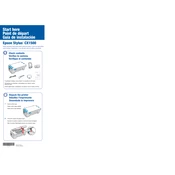
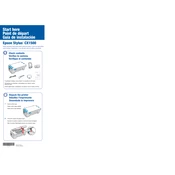
To perform a nozzle check, load plain paper into the printer. Press the 'Setup' button, use the arrow keys to select 'Maintenance', and choose 'Nozzle Check'. Press 'Start' to print the nozzle check pattern.
If prints have lines or streaks, run a nozzle check and clean the print heads. Access the 'Maintenance' menu from the printer's control panel and select 'Head Cleaning'. If issues persist, perform a deep cleaning.
Ensure the printer is on, then open the scanner unit. Wait for the print head to move to the replacement position. Squeeze the tab on the cartridge you need to replace and lift it out. Insert the new cartridge in the same orientation and close the scanner unit.
Place the document face-down on the scanner glass. Open your computer's scanning software, select 'Epson Stylus CX1500' as the scanner, and choose the desired scan settings. Click 'Scan' to begin the scanning process.
If the printer does not print after replacing cartridges, ensure they are installed correctly. Run a nozzle check and head cleaning. Check for error messages on the printer display and ensure the printer is connected to the computer correctly.
Connect the printer to the computer using a USB cable. Install the necessary drivers from the Epson website or the provided CD. Follow the on-screen instructions to complete the installation process.
To improve print quality, ensure you are using the correct paper type settings for your media. Perform a nozzle check and clean the print heads if necessary. Use high-quality paper and genuine Epson ink cartridges.
Regularly perform nozzle checks and head cleaning to maintain print quality. Keep the printer clean by wiping the exterior with a soft, dry cloth. Avoid touching the print head and ensure the printer is kept in a dust-free environment.
Turn off the printer and carefully open the scanner unit. Gently pull out any jammed paper, taking care not to tear it. Close the scanner unit and turn the printer back on. Ensure paper is loaded correctly to prevent future jams.
If the printer is not recognizing ink cartridges, remove and reinstall them, ensuring they click into place. Clean the cartridge contacts with a lint-free cloth. If the problem persists, try using genuine Epson cartridges.