Epson Stylus Color 980N Quick SetUp Guide
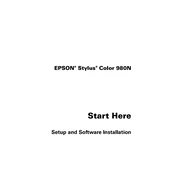
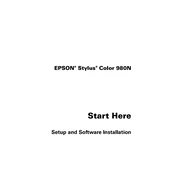
To install the Epson Stylus Color 980N printer, connect the printer to your computer using a USB cable. Download the latest drivers from the official Epson website, run the installer, and follow the on-screen instructions. Ensure the printer is powered on during the installation process.
First, check if the printer is properly connected and turned on. Ensure there are no error messages on the printer's display. Verify that the printer is set as the default printer and check for any pending print jobs. If necessary, reinstall the printer drivers and perform a nozzle check to diagnose print head issues.
To perform a print head cleaning, access the printer's utility software on your computer. Select the 'Head Cleaning' option and follow the prompts to clean the print head. This process may need to be repeated if the print quality does not improve.
The Epson Stylus Color 980N supports various paper types, including plain paper, photo paper, matte paper, and glossy paper. Refer to the printer's manual for specific weight and size compatibility to ensure optimal print quality.
To replace the ink cartridges, turn on the printer and open the top cover. Wait for the cartridge holder to move to the replacement position. Remove the empty cartridge by squeezing the tab and pulling it out. Insert the new cartridge until it clicks into place, then close the cover.
Blank pages can occur if the ink cartridges are empty or not installed correctly. Check the ink levels and replace any empty cartridges. Also, run a nozzle check to ensure the print head is not clogged.
To connect the Epson Stylus Color 980N to a network, use the built-in Ethernet port to connect the printer to your router. Install the printer on your network by adding it as a network printer through the printer settings on your computer. Ensure the correct drivers are installed.
If prints have streaks or lines, perform a print head alignment and cleaning through the printer's utility software. Check if the paper settings match the paper type being used and ensure that the ink cartridges are not low or expired.
Visit the Epson support website and search for the Epson Stylus Color 980N. Download the latest driver package and run the installer. Follow the on-screen instructions to update the drivers. Restart your computer if prompted to complete the installation.
The Epson Stylus Color 980N does not have built-in wireless printing capabilities. However, it can be connected to a network via Ethernet. You may also use a wireless print server or network adapter to enable wireless printing.