Epson Stylus Color 980 Quick SetUp Guide
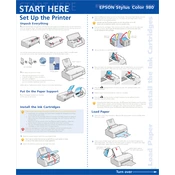
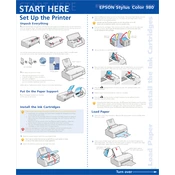
To install the Epson Stylus Color 980 printer drivers on Windows 10, download the latest driver from the Epson support website. Run the installer and follow the on-screen instructions to complete the installation process.
If your Epson Stylus Color 980 is not printing, check that it is properly connected to your computer and powered on. Ensure there is no paper jam and that the ink cartridges are installed correctly. Also, verify that you have selected the correct printer in your software application.
To perform a nozzle check on the Epson Stylus Color 980, access the printer properties from your computer's control panel, navigate to the maintenance tab, and select ‘Nozzle Check’. Follow the prompts to print a nozzle pattern and verify that all lines are printed clearly.
To clean the print head of the Epson Stylus Color 980, use the printer's utility software. Navigate to the maintenance section and select ‘Head Cleaning’. Follow the on-screen instructions and repeat the process if necessary until print quality improves.
To replace the ink cartridges, ensure the printer is powered on. Open the printer cover and wait for the carriage to move to the replacement position. Remove the old cartridges and insert the new ones, ensuring they click into place. Close the printer cover and follow any prompts on the printer's display.
If printed colors are incorrect or missing, perform a nozzle check and clean the print head if necessary. Verify that the ink cartridges are not empty and are installed correctly. Also, check the printer settings in your software application to ensure the correct color profile is selected.
To resolve paper feed issues, ensure that the paper is loaded correctly and is not wrinkled or damaged. Adjust the paper guides to fit the paper size. If the problem persists, clean the paper feed rollers using a lint-free cloth slightly dampened with water.
Yes, the Epson Stylus Color 980 supports a variety of media types, including plain paper, photo paper, envelopes, and transparencies. Ensure that you select the appropriate media type in the printer settings before printing.
Regular maintenance tasks include cleaning the print head, performing nozzle checks, and ensuring the printer is free from dust and debris. Replace ink cartridges as needed and keep the printer firmware up to date by checking for updates on the Epson website.
The Epson Stylus Color 980 is not a network-ready printer and typically requires a direct connection via USB to a computer. However, you can share the printer on a network through the connected computer by configuring printer sharing settings in your operating system.