Epson Stylus Color 900 Quick SetUp Guide
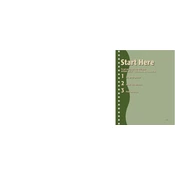
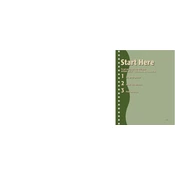
To install the Epson Stylus Color 900 printer driver, first download the driver from the official Epson website. Once downloaded, run the installer and follow the on-screen instructions to complete the installation. Ensure that the printer is connected to your computer during the installation process.
If your Epson Stylus Color 900 is not printing, check if the printer is turned on and properly connected to your computer. Ensure there is enough paper in the tray and that the ink cartridges are not empty. Also, check for any error messages on the printer's display. Restart the printer and your computer if necessary.
To clean the print head on your Epson Stylus Color 900, use the printer's built-in maintenance utility. Access the utility through the printer software on your computer and select the 'Head Cleaning' option. Follow the on-screen instructions to complete the cleaning process.
If your Epson Stylus Color 900 is printing blank pages, check if the ink cartridges are properly installed and not empty. Run a nozzle check from the printer's maintenance utility to ensure the print head is not clogged. Replace any empty or faulty cartridges and perform a head cleaning if necessary.
To replace the ink cartridges in your Epson Stylus Color 900, make sure the printer is powered on. Open the printer cover and wait for the carriage to move to the replacement position. Remove the old cartridges and insert the new ones, ensuring they click into place. Close the cover and follow any prompts on the printer display.
The Epson Stylus Color 900 is compatible with various paper types, including plain paper, photo paper, and envelopes. For the best print quality, use Epson's recommended papers such as Epson Premium Glossy Photo Paper and Epson Bright White Paper.
To resolve paper jams in your Epson Stylus Color 900, first, turn off the printer. Carefully remove any jammed paper from the input and output trays. Open the printer cover and check for any obstructions. Once cleared, close the cover and turn the printer back on. Ensure that the paper is properly loaded.
To perform a nozzle check on the Epson Stylus Color 900, access the printer software on your computer. Navigate to the maintenance section and select 'Nozzle Check'. Print a test page to determine if the print head nozzles are clean and aligned.
To improve print quality on your Epson Stylus Color 900, ensure you are using high-quality paper and the recommended print settings. Clean the print head using the maintenance utility and check the alignment. Regularly update the printer driver to the latest version.
The Epson Stylus Color 900 does not have built-in wireless capabilities. However, you can connect it to a wireless print server or a computer that is part of a network to enable wireless printing.