Epson Stylus Color 880 Quick SetUp Guide
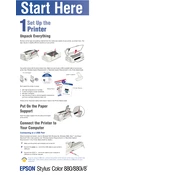
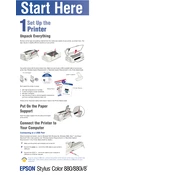
To install the driver, first download the latest driver from the Epson support website. Run the downloaded file and follow the on-screen instructions to complete the installation. Ensure your printer is connected to the computer during the process.
Check if the printer is turned on and connected to your computer. Ensure there is paper in the tray and that the ink cartridges are not empty. Run the printer's self-test to check for any internal issues.
Access the printer settings on your computer, navigate to the maintenance tab, and select 'Print Head Alignment'. Follow the instructions to complete the alignment process.
Open the printer software on your computer and navigate to the 'Maintenance' section. Select 'Head Cleaning' and follow the prompts. It's advisable to run a nozzle check after cleaning to ensure print quality.
Turn off the printer and gently remove any jammed paper by pulling it out in the direction of the paper path. Check for any torn pieces inside the printer and remove them. Restart the printer and resume printing.
The Epson Stylus Color 880 uses Epson T019 and T020 ink cartridges. Ensure you use genuine Epson cartridges for optimal performance.
To perform a self-test, turn off the printer. Then, while holding down the paper button, turn the printer back on. Release the button after the printer starts. It will print a test page displaying the current settings and ink levels.
Yes, the printer supports various paper sizes including A4, letter, legal, and more. Adjust the paper guide in the tray to match the size of the paper you are using.
Open the printer cover and press the ink button. The ink cartridge holder will move to the replacement position. Remove the old cartridge and insert the new one until it clicks into place. Close the cover and press the ink button again to charge the ink.
Regularly clean the printer exterior with a soft cloth. Perform print head cleanings and alignments as needed. Ensure the printer is used frequently to prevent ink drying in the nozzles.