Epson Stylus Color 850 Quick SetUp Guide
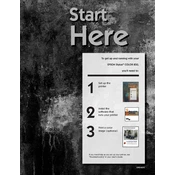
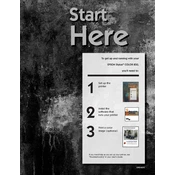
To install your Epson Stylus Color 850, first connect the printer to your computer using a parallel cable. Then, insert the driver CD that came with your printer into your computer. Follow the on-screen instructions to complete the installation process. If you don't have the CD, download the drivers from the Epson support website.
Ensure the printer is properly connected to your computer and turned on. Check for any error lights on the printer. Make sure there is paper in the tray and ink in the cartridges. Finally, run the printer troubleshooter on your computer and check for any software issues.
To clean the print head, ensure the printer is turned on but not printing. Open the printer's control software on your computer, navigate to the maintenance section, and select 'Head Cleaning'. Follow the prompts to complete the cleaning process.
Streaks in printouts can be due to clogged nozzles. Perform a nozzle check and clean the print head if necessary. Also, ensure that the paper being used is suitable for inkjet printers and that it's loaded correctly.
To replace ink cartridges, make sure the printer is turned on. Open the printer cover and wait for the cartridge holder to move to the replacement position. Remove the old cartridge and install the new one by following the instructions on the cartridge packaging. Close the printer cover when done.
The Epson Stylus Color 850 can handle a variety of paper types including plain paper, glossy photo paper, matte paper, and envelopes. Be sure to select the correct paper type in the printer settings to ensure optimal print quality.
To perform a nozzle check, open the printer software on your computer, go to the maintenance section, and select 'Nozzle Check'. The printer will print a test pattern. If there are gaps or missing lines, proceed with a head cleaning.
If your printer is printing blank pages, check that the ink cartridges are not empty and are properly installed. Run a nozzle check and clean the print head if necessary. Make sure the document you are trying to print contains printable content.
To connect your printer to a new computer, ensure the computer has a parallel port or use a USB to parallel adapter if needed. Install the printer drivers from the Epson website or use the installation CD if available. Follow the installation prompts to complete the setup.
Perform routine maintenance by regularly cleaning the print head, checking and replacing ink cartridges when necessary, and keeping the printer free of dust. Use the printer's software to perform maintenance tasks such as nozzle checks and head cleanings.