Epson Stylus Color 800N Quick SetUp Guide
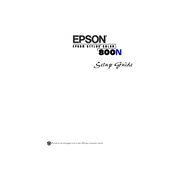
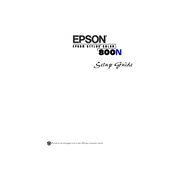
To connect the Epson Stylus Color 800N to a network, ensure that the printer is powered on and connected to your network router via an Ethernet cable. Use the printer's control panel to configure the network settings. Refer to the user manual for detailed steps.
First, check if the printer is powered on and connected to your computer or network. Ensure there are no error messages on the printer's display. Restart the printer and computer, and try printing again. If the issue persists, check for any paper jams or low ink levels.
To clean the print heads, navigate to the printer's control panel and access the maintenance menu. Select 'Head Cleaning' and follow the on-screen instructions. Ensure that the printer is not printing or processing any jobs before starting the cleaning process.
Streaks or missing colors can indicate clogged print nozzles. Perform a print head cleaning using the printer's maintenance menu. If necessary, run a nozzle check to confirm the issue and repeat the cleaning process if needed.
Open the printer cover and wait for the print head to move to the ink replacement position. Press the release tabs to remove the old cartridges and insert the new ones in the correct slots, ensuring they click into place. Close the cover and follow any on-screen prompts.
The Epson Stylus Color 800N supports various paper types, including plain paper, glossy photo paper, and matte paper. Check the printer's specifications or user manual for a complete list of compatible paper types and recommended settings.
You can check the ink levels by accessing the printer's control panel and navigating to the ink status menu. Alternatively, you can use the printer software installed on your computer to view ink levels and receive alerts when ink is low.
Refer to the printer's user manual or support website to identify the error code and its meaning. Follow the recommended troubleshooting steps provided. If the error persists, contact Epson support for further assistance.
Visit the official Epson website, navigate to the support section, and search for the Stylus Color 800N model. Download the latest drivers compatible with your operating system and follow the installation instructions.
The Epson Stylus Color 800N primarily uses a wired network connection. However, you can connect it to a wireless router with Ethernet ports to enable printing from wireless devices on the same network.