Epson Stylus Color 800 Quick SetUp Guide
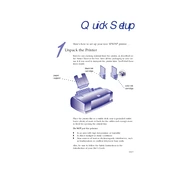
Quick Setup
Heres how to set up your new EPSON printer . . .
Remove any packing material from the printer, as described on the Notice Sheet in the box. Save all the packaging so you can use it if you need to transport the printer later. Youll find these items inside:
Place the printer flat on a stable desk near a grounded outlet. Leave plenty of room in back for the cables and enough room in front for opening the output tray.
Do NOT put the printer:
In an area with high temperature or humidity In direct sunlight or dusty conditions Near sources of heat or electromagnetic interference, such
as loudspeakers or cordless telephone base units.
Also, be sure to follow the Safety Instructions in the Introduction of your Users Guide.
Unpack the Printer
paper support
black ink cartridge
color ink cartridge
4006677
Untitled-1 5/22/97, 10:20 AM1
Attach the Paper Support
Caution: Do not plug the printer into an outlet controlled by a wall switch or timer, or on the same circuit as a large appliance. This may disrupt the power, which can erase memory and damage the power supply.
Plug In the Printer
Insert the paper support in the top slot on the back of the printer.
First make sure the power is off. Check the power button; its off when its surface is raised above the printer surface.
Plug the power cord into a properly grounded outlet.
power
Untitled-1 5/22/97, 10:20 AM2
1. Lower the output tray and raise the printer cover.
2. Press the power button to turn on the printer. The power light flashes, the and ink out lights come on, and the ink cartridge holders move to the left.
3. Lift up the black ink cartridge clamp.
4. Open the black ink cartridge package. Remove the yellow tape seal on top.
Install the Ink Cartridges
Caution: You must remove the tape seal from the top of the cartridge or you will permanently damage it. Dont remove the tape seal from the bottom or ink will leak.
Warning: If ink gets on your hands, wash them thoroughly with soap and water. If ink gets in your eyes, flush them immediately with water.
color ink cartridge
black ink cartridge
Untitled-1 5/22/97, 10:20 AM3
5. Lower the ink cartridge into the holder with the label face up and the arrow pointing toward the back of the printer.
6. Push down the clamp until it locks in place.
7. Press the color cleaning button. The print heads move to the left again so you can install the color ink cartridge.
8. Follow steps 3 through 6 to install the color ink cartridge.
9. Press the load/eject button.
The printer moves the print heads and begins charging the ink delivery system. The power light flashes, and the printer makes various sounds. Charging can take up to seven minutes. When its finished, you can close the printer cover.
Caution: Never turn off the printer when the power light is flashing.
Caution: If the ink cartridge holders move back to the right before you start the installation process, don't try to move them by hand. Press the black cleaning button and hold it down for 3 seconds. This moves the ink cartridge holders back to the loading position.
load/eject button
color cleaning button
black cleaning button
black ink cartridge
Untitled-1 5/22/97, 10:20 AM4
1. Slide the left edge guide all the way left and pull out the output tray extensions.
2. Fan a stack of plain paper and then even the edges.
3. Load the stack with the printable surface face up. Push the paper against the right edge guide.
4. Slide the left edge guide back against the stack of paper.
Note: Dont load paper above the arrow mark inside the left edge guide.
Load the Paper
arrow mark
Untitled-1 5/22/97, 10:20 AM5
1. Turn off the printer.
2. Press the load/eject button and hold it down while you press the power button. Continue to hold the buttons until the power light starts to flash.
Pages showing a nozzle check pattern and samples of fonts and colors begin to print.
3. Turn off the printer to end the test. If you have any problems with the test, see Chapter 6 in your Users Guide for more information.
You can connect your EPSON Stylus COLOR 800 to either an IBM-compatible PC or an Apple Macintosh. Youll need a shielded, twisted-pair parallel cable to connect to a PC or an Apple System Peripheral-8 cable to connect to a Macintosh. For a complete list of system requirements, see the Introduc- tion of your printer Users Guide.
1. Turn off the printer and your computer.
2. Connect the cable to the printers parallel interface; then squeeze the wire clips together until they lock in place. (If your cable has a ground wire, connect it now.)
3. Connect the other end of the cable to your computers parallel port and secure it as necessary.
Check the Printer
Note: The printer is assigned to parallel port LPT1; if you want to use a different port, see your Windows documentation for instructions.
Connect the Printer to Your Computer
Connecting to a PC
ground wire
Untitled-1 5/22/97, 10:20 AM6
Connecting to a Macintosh
1. Turn off the printer and your Macintosh.
2. Connect one end of the cable to the serial connector on the back of the printer.
3. Connect the other end of the cable to either the modem port or the printer port on your Macintosh.
Now you need to install the printer software so you can control printing from your computer. You must install the software for the printer to work correctly. See the instructions included with your EPSON printer software CD-ROM or diskettes.
Install the Printer Software
Note: If you want to use your printer on a network, you need to follow special setup procedures. See your Users Guide for more information.
Untitled-1 5/22/97, 10:20 AM7
EPSON is a registered trademark and EPSON Stylus is a trademark of SEIKO EPSON CORPORATION. General Notice: Other product names used herein are for identification purposes only and may be trademarks of their respective owners. EPSON disclaims any and all rights in those marks. Copyright 1996 by Epson America, Inc. 11/96
Printed on recycled paper with at least 10% post-consumer c