Epson Stylus C82WN Quick SetUp Guide
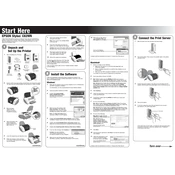
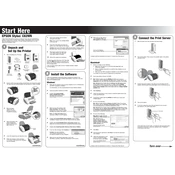
To connect the Epson Stylus C82WN to a wireless network, use the printer's network setup utility on your computer. Make sure the printer is powered on, then follow the instructions to select your network and enter the Wi-Fi password if required.
Ensure that the printer is properly connected to your computer via USB or is correctly configured on the network. Check that the printer drivers are installed and up to date. Restart both the printer and the computer to refresh the connection.
To perform a nozzle check, go to the printer's control panel on your computer, select 'Maintenance', and then choose 'Nozzle Check'. Follow the on-screen instructions to print a test page and check for any gaps or missing lines.
Regularly clean the print head nozzles, ensure paper is loaded correctly, and use the printer frequently to prevent ink from drying. Also, keep the printer in a dust-free environment and perform routine updates to the printer firmware.
To replace an ink cartridge, turn on the printer and open the top cover. Wait for the cartridge holder to move to the replacement position. Press the tab on the cartridge to release it, and then insert the new cartridge until it clicks into place.
Faded or streaked printouts usually indicate clogged nozzles. Perform a print head cleaning from the maintenance menu on your printer's software. If the issue persists, check the ink levels and replace cartridges if necessary.
The Epson Stylus C82WN does not support automatic duplex printing. However, you can manually print on both sides by printing the odd-numbered pages first, then flipping the paper and printing the even-numbered pages.
To clear a paper jam, turn off the printer and gently remove any jammed paper from the input tray or output area. Be cautious not to tear the paper. Once cleared, turn the printer back on and try printing again.
If your printer is printing blank pages, check the ink levels and replace any empty cartridges. Perform a print head cleaning to ensure nozzles are not clogged. Additionally, verify that the correct printer driver is installed and selected.
To update the firmware, visit the Epson support website and download the latest firmware for the Epson Stylus C82WN. Follow the instructions provided to install the update via USB or network connection.