Epson Stylus C80N Quick SetUp Guide
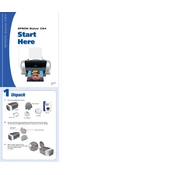
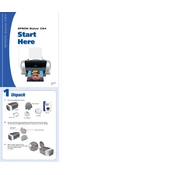
To install the Epson Stylus C80N on your network, connect the printer to the network using an Ethernet cable, and then use the printer's control panel to configure the network settings. Ensure that your computer is on the same network and install the necessary drivers from Epson's website.
Check that the printer is properly connected to the power source and network. Verify that there are no error messages on the printer's display. Ensure that the printer is selected as the default printer and try restarting both the printer and your computer.
To perform a nozzle check, go to the printer's control panel, select 'Maintenance', and then choose 'Nozzle Check'. Print the pattern and observe the results to see if any lines are missing, which indicates clogged nozzles.
Access the printer's maintenance menu and select 'Head Cleaning'. Follow the on-screen instructions to clean the print heads. It may be necessary to repeat the process if the initial cleaning does not resolve print quality issues.
The Epson Stylus C80N uses DuraBrite Ultra Ink cartridges. Ensure you use compatible cartridges, as using non-approved cartridges can affect print quality and may void the warranty.
Turn off the printer and carefully remove any jammed paper by pulling it straight out. Check for any small pieces of paper left inside the printer. Reset the printer and try printing again.
Regularly perform nozzle checks, head cleaning, and ensure the printer is free from dust and debris. Additionally, check for firmware updates and replace ink cartridges when necessary.
The Epson Stylus C80N does not support automatic duplex printing. To print double-sided, you will need to manually flip the pages and re-feed them into the printer.
Ensure you are using high-quality paper and the appropriate print settings for your document type. Perform regular maintenance such as nozzle checks and head cleaning to maintain print quality.
Yes, the Epson Stylus C80N is compatible with Windows 10. Download the latest drivers from the Epson website to ensure full compatibility and functionality.