Epson Stylus C80 Quick SetUp Guide
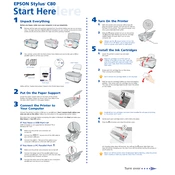
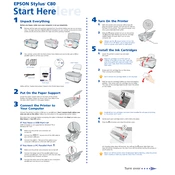
To install the Epson Stylus C80 printer driver on Windows 10, visit the Epson support website, download the latest driver for your OS version, and follow the installation instructions provided. Ensure the printer is connected to your computer via USB during installation.
If your Epson Stylus C80 is printing blank pages, check the ink levels and replace any empty cartridges. Run a nozzle check and clean the print head through the printer utility software on your computer to ensure there are no clogs.
To clear paper jams in the Epson Stylus C80, turn off the printer and carefully remove any jammed paper from the paper tray or output slot. Check for any small bits of paper inside and ensure the paper guides are correctly aligned before reloading paper.
To clean the print head of the Epson Stylus C80, use the printer's utility software on your computer. Select 'Head Cleaning' and follow the on-screen instructions. It's important to follow up with a nozzle check to ensure the cleaning was successful.
To replace an ink cartridge in the Epson Stylus C80, ensure the printer is on. Lift the printer cover, press the ink button, and wait for the cartridge holder to move. Remove the empty cartridge and install the new one, making sure it clicks into place.
If your Epson Stylus C80 is not recognized, check the USB connection and try a different USB port. Ensure the printer is powered on. Reinstall the printer driver and restart your computer. If issues persist, check the device manager for any errors.
To improve print quality, ensure you are using the correct paper type settings and high-quality paper. Perform a print head alignment and cleaning using the printer utility software. Adjust the print quality settings in the printer preferences for better results.
Regularly clean the printer exterior and paper feed rollers. Use the printer's utility software to clean the print heads and perform nozzle checks. Store the printer in a dust-free environment and use it regularly to prevent ink clogs.
The Epson Stylus C80 does not have built-in wireless capabilities. To enable wireless printing, connect the printer to a wireless print server or a networked computer, and share the printer within your local network.
To perform a factory reset on the Epson Stylus C80, turn off the printer. Press and hold the 'Maintenance' button while turning the printer back on. Release the button once the power light starts flashing. This will reset the printer to its default settings.