Epson Stylus C62 Quick SetUp Guide
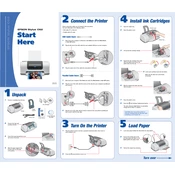
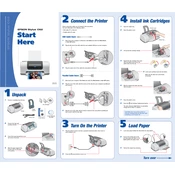
To install the Epson Stylus C62 driver on Windows 10, visit the Epson website to download the latest driver. Run the installer and follow the on-screen instructions to complete the installation. Ensure the printer is connected via USB during installation.
Check if the printer is powered on and connected properly. Ensure there is paper in the tray and the ink cartridges are not empty. Run the printer's self-test and check for error messages. Reinstall the driver if necessary.
To align the print head, go to the printer's software utility on your computer. Select 'Maintenance' or 'Utility', then choose 'Print Head Alignment' and follow the on-screen instructions.
While third-party ink cartridges can be used, it is recommended to use genuine Epson cartridges to ensure optimal performance and avoid potential damage to the printer.
Access the printer's utility software, select 'Maintenance', and then choose 'Head Cleaning'. Follow the prompts to clean the print head. Do not turn off the printer during the cleaning process.
Blank pages can be due to clogged nozzles or empty ink cartridges. Run a nozzle check from the printer utility software and replace any empty cartridges. Perform a head cleaning if necessary.
Ensure you are using high-quality paper and genuine Epson ink. Perform a print head alignment and clean the print head if needed. Adjust the print quality settings in the printer driver to a higher setting.
Regularly clean the printer exterior, run print head cleanings, and perform nozzle checks. Keep the printer in a dust-free environment and replace ink cartridges when they are low.
Open the Epson Status Monitor on your computer, which is accessible through the printer utility software. It displays the current ink levels for each cartridge.
Yes, the Epson Stylus C62 can print on envelopes. Adjust the paper guide to fit the envelope size and select the appropriate media type and size in the printer settings before printing.