Epson Stylus C60 Quick SetUp Guide
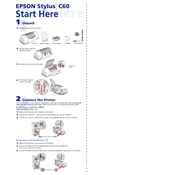
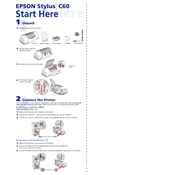
Download the latest driver from the Epson website, run the installer, and follow the on-screen instructions to complete the installation.
Check if the printer is turned on, ensure it's connected to the computer, and verify that there is paper in the tray. Also, check the printer's status in the operating system for any error messages.
Press the maintenance button on the printer and select the 'Nozzle Check' option from the printer software. Follow the prompts to print a test page.
Ensure the ink cartridges are not empty and are installed correctly. Run a cleaning cycle to clear any clogged nozzles.
Use the printer software to run a print head cleaning cycle. If issues persist, manually clean the print head using a soft cloth and distilled water.
Epson recommends using their own branded photo paper and media for optimal printing quality. However, any high-quality inkjet paper should work.
Turn off the printer, carefully remove any jammed paper from the feed path, and check for any debris. Ensure the paper is loaded correctly before printing again.
Access the printer’s software utility and select the 'Print Head Alignment' option. Follow the instructions to print an alignment sheet and adjust as necessary.
While third-party cartridges may work, Epson recommends using genuine Epson ink to ensure print quality and avoid potential damage to the printer.
Regularly clean the printer exterior, ensure the paper path is free of dust, perform print head cleanings, and keep the driver software up to date.