Epson Stylus C44UX Quick SetUp Guide
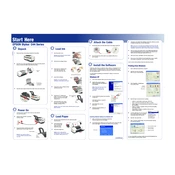
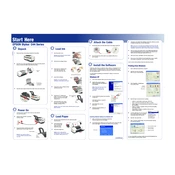
To install the Epson Stylus C44UX driver on Windows 10, visit the Epson website to download the latest driver compatible with Windows 10. Once downloaded, run the installer and follow the on-screen instructions. Ensure that the printer is connected to the computer via USB during the installation process.
First, check if the printer is correctly connected to the power source and the computer. Ensure there is enough paper in the tray and that the ink cartridges are not empty. Verify that the printer is set as the default printer on your computer. If the problem persists, try restarting both the printer and the computer.
To perform a nozzle check, turn on the printer and load a few sheets of plain paper. Open the printer software on your computer, navigate to the 'Maintenance' tab, and select 'Nozzle Check.' Follow the on-screen instructions to print the nozzle check pattern and determine if any print head cleaning is required.
Access the printer software on your computer and go to the 'Maintenance' tab. Click on 'Head Cleaning' and follow the prompts to clean the print head. It is recommended to perform a nozzle check after cleaning to ensure the print quality has improved.
The Epson Stylus C44UX is compatible with various paper types, including plain paper, Epson Bright White Paper, Epson Photo Quality Inkjet Paper, Epson Glossy Photo Paper, and envelopes. Always refer to the printer's manual for detailed specifications and recommended paper types.
If your printer is printing blank pages, check if the ink cartridges are empty or not installed correctly. Perform a nozzle check to identify any blocked nozzles and clean the print head if necessary. Also, make sure the correct paper size and type are selected in the printer settings.
To align the print head, open the printer software and navigate to the 'Maintenance' tab. Select 'Print Head Alignment' and follow the on-screen instructions. Proper alignment ensures optimal print quality and reduces print errors.
Unusual noises could indicate a paper jam or mechanical issue. Turn off the printer and unplug it from the power source. Check for any obstructions or paper jams and remove them carefully. If the noise persists, consult the user manual or contact Epson support for further assistance.
Ensure the printer is on and lift the printer cover. Wait for the ink cartridge holder to move to the replacement position. Press the tab on the old cartridge to release it, then remove it carefully. Insert the new cartridge firmly into the holder until it clicks, then close the printer cover.
The Epson Stylus C44UX does not have built-in wireless capabilities. It requires a direct USB connection to a computer. However, you can use third-party wireless print servers or adapters to enable wireless printing functionality.