Epson Stylus C42UX Quick SetUp Guide
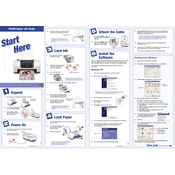
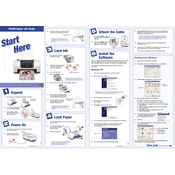
To install the Epson Stylus C42UX printer driver on Windows, connect the printer to your computer via USB, turn it on, and then download the latest driver from Epson's official website. Run the installer and follow the on-screen instructions to complete the installation.
If your Epson Stylus C42UX is not printing, check if it's properly connected to your computer, ensure there is paper in the tray, and verify that there are no error lights on the printer. Also, check the printer queue for any stalled jobs and try printing a test page.
To clean the print head of the Epson Stylus C42UX, access the printer maintenance utility on your computer. Select 'Head Cleaning' and follow the prompts. Avoid cleaning too frequently as it uses ink.
The Epson Stylus C42UX uses the Epson T036 black and T037 color ink cartridges. Ensure you use genuine Epson cartridges for optimal performance.
To clear a paper jam in the Epson Stylus C42UX, gently pull out any jammed paper from the paper feed area and output tray. Ensure there are no torn pieces left inside. Reload the paper and try printing again.
Yes, the Epson Stylus C42UX can print on various paper sizes including A4, letter, legal, and envelopes. Adjust the paper guide in the tray to fit the size you are using.
If the print quality is poor, perform a nozzle check from the printer utility to ensure all colors are printing correctly. If there are gaps, run the head cleaning process. Also, check that you are using the correct paper type settings in the printer driver.
To align the print head, open the printer utility software and select 'Print Head Alignment'. Follow the on-screen instructions to complete the alignment process.
To check the ink levels on your Epson Stylus C42UX, open the printer software on your computer and navigate to the 'Status Monitor' or 'Ink Levels' section. Here you can view the remaining ink levels for each cartridge.
To maintain your Epson Stylus C42UX, regularly check for firmware updates, clean the exterior and interior with a dry cloth, perform nozzle checks and cleanings as needed, and store the printer in a dust-free environment when not in use.