Epson Pro EX7260 Quick Setup Guide
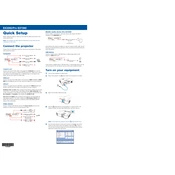
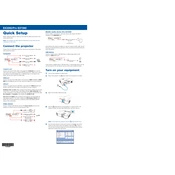
To set up the Epson Pro EX7260, plug in the power cable, connect your video source using HDMI or VGA, turn on the projector, and use the focus and zoom rings to adjust the image. Ensure the screen size and distance are correct for optimal viewing.
Ensure the power cable is securely connected and the outlet is functioning. Check if the power light is on or flashing, which could indicate a need to reset the projector or replace the lamp if necessary.
Turn off the projector and unplug it. Use a soft, lint-free cloth slightly moistened with lens cleaner to gently wipe the lens. Avoid using abrasive materials or cleaning solutions.
Check the focus and zoom settings, and ensure the projector is at the correct distance from the screen. Clean the projector lens and ensure the screen surface is flat and within the recommended size.
Use an HDMI cable for the best quality connection. Connect one end to the HDMI port on your laptop and the other to the HDMI port on the projector. Ensure the projector's input source is set to HDMI.
Turn off the projector and unplug it. Allow it to cool, then remove the lamp cover screws and lift off the cover. Unscrew the old lamp and replace it with a new one, ensuring it is securely fastened. Reattach the cover.
Check if the vents are blocked and clean them if necessary. Ensure the ambient temperature is within operating range. Allow the projector to cool, then restart it. Consider using in a well-ventilated area.
Use the Keystone buttons on the projector's control panel or remote to adjust the image shape. This will correct any distortion caused by projecting at an angle.
Ensure all cables are securely connected and the correct input source is selected. Check that the source device is powered on and transmitting a signal. Try using a different cable or port if the issue persists.
Press the Menu button on the remote or control panel, navigate to the 'Reset' menu, and select 'Reset All'. Confirm the reset and allow the projector to reboot to factory settings.