Epson PowerLite EB-L200W Quick Setup Guide
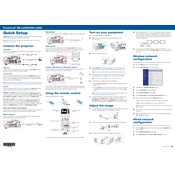
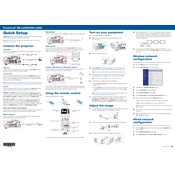
To connect the Epson PowerLite EB-L200W to a wireless network, access the projector's menu, navigate to 'Network' settings, and select 'Wireless LAN'. Follow the on-screen instructions to search for available networks, select your network, and enter the password if required.
First, ensure that the power cord is securely connected to both the projector and a working electrical outlet. Check if the power button is functioning properly. If the projector still does not turn on, try using a different power cord or outlet, and ensure the projector is not in standby mode.
Use the zoom and focus rings on the projector lens to adjust the image size and focus. You can also use the keystone correction feature in the projector's menu to adjust image shape and alignment.
Regular maintenance includes cleaning the air filter, checking the lamp hours, and ensuring the projector is free of dust. Follow the user manual for detailed instructions on cleaning and replacing parts as needed.
Visit the Epson support website to download the latest firmware updates. Transfer the update to a USB drive, insert it into the projector, and follow the on-screen instructions in the 'Firmware Update' section of the menu.
Ensure that the projector lens is clean and the focus ring is adjusted correctly. Check the distance between the projector and the screen to ensure it is within the specified range. Additionally, verify that the source resolution matches the projector's native resolution.
Yes, you can connect the projector to a smartphone or tablet using a compatible HDMI adapter or wirelessly via screen mirroring apps supported by the device, such as Miracast or Chromecast.
Ensure that the air vents are clear of obstructions and that the projector is in a well-ventilated area. Clean the air filter if necessary. If the problem persists, reduce the ambient temperature or the projector usage time.
Check that the audio cables are properly connected and that the volume is not muted. Ensure the correct audio input source is selected in the projector's menu. Also, verify that the source device's audio output settings are correctly configured.
Insert the USB device into the projector's USB port. Select the USB source from the projector's menu. Navigate the files using the remote control and select the file you wish to project. Ensure the files are in a compatible format.