Epson PowerLite EB-750F Quick Setup Guide
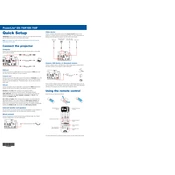
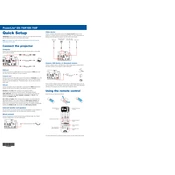
To connect your Epson PowerLite EB-750F to a wireless network, press the Menu button on the remote control. Navigate to Network > Wireless LAN > Connection Mode, and select the appropriate network settings. Enter your network credentials and confirm to connect.
First, ensure that the power cable is securely connected to both the projector and the power outlet. Check if the power indicator light is on. If not, try a different power outlet. If the issue persists, contact Epson support for further assistance.
To improve image quality, ensure the projector lens is clean and free from obstructions. Adjust the focus and zoom settings using the lens controls. Additionally, access the projector's menu and adjust the brightness, contrast, and color settings to optimize image quality.
Visit the Epson support website and download the latest firmware for your model. Transfer the firmware file to a USB drive. Insert the USB drive into the projector's USB port and follow the on-screen instructions to complete the update.
Regular maintenance includes cleaning the air filter every 100 hours of use and checking for dust accumulation. Inspect and clean the lens regularly. Replace the lamp when the projector indicates a replacement is necessary.
Ensure the projector is in a well-ventilated area and that the air vents are not blocked. Clean the air filter to improve airflow. Avoid placing the projector in direct sunlight or near heat sources.
Yes, you can project from a smartphone using the Epson iProjection app. Download the app on your smartphone, connect to the projector's wireless network, and follow the app's instructions to start projecting your screen.
To adjust keystone correction, press the Menu button on the remote control. Navigate to the Image > Keystone menu, and use the arrow keys to adjust the vertical and horizontal keystone settings to correct the image shape.
First, replace the batteries in the remote control. Ensure there are no obstructions between the remote and the projector's IR receiver. If the issue persists, try resetting the projector and re-pairing the remote control.
Enable password protection by accessing the projector's menu and navigating to the Security settings. Set a password that will be required each time the projector is turned on. Additionally, consider using physical security measures such as a cable lock.