Epson PictureMate Show PM 300 Quick SetUp Guide
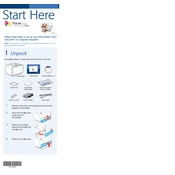
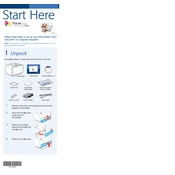
To set up your Epson PictureMate Show PM 300, first unpack the printer and plug it into a power source. Install the ink cartridge by opening the printer's top cover and inserting the cartridge into the holder. Load photo paper into the paper tray, then power on the printer and follow the on-screen instructions to complete the setup process.
The Epson PictureMate Show PM 300 is compatible with 4 x 6-inch photo paper. It is recommended to use Epson PictureMate photo paper for optimal print quality. Avoid using plain paper or other sizes as they may cause paper jams or damage to the printer.
To connect your Epson PictureMate Show PM 300 to a computer, use a USB cable to connect the printer to your computer's USB port. Ensure that you have installed the necessary drivers, which can be downloaded from the Epson support website. Follow the installation prompts to complete the connection.
If your Epson PictureMate Show PM 300 is not printing, first check if there is an error message on the printer's display. Ensure that the printer is powered on, properly connected to the computer, and that there is paper loaded in the tray. Check the ink cartridge status and replace it if necessary. If the issue persists, try restarting the printer and computer.
To clean the print head on your Epson PictureMate Show PM 300, access the printer's maintenance menu via the control panel. Select the 'Head Cleaning' option and follow the on-screen instructions. It's important to use this feature sparingly as excessive cleaning can deplete the ink cartridge.
Yes, you can print directly from a memory card using the Epson PictureMate Show PM 300. Insert the memory card into the appropriate slot on the printer, and use the built-in display to select and print your photos. Ensure the card is compatible with the printer's supported formats.
To replace the ink cartridge in your Epson PictureMate Show PM 300, open the printer's top cover and wait for the cartridge holder to move into position. Press the release tab on the old cartridge and remove it. Insert the new cartridge into the holder until it clicks into place, then close the cover.
To update the firmware on your Epson PictureMate Show PM 300, visit the Epson support website and download the latest firmware update for your printer model. Follow the provided instructions to install the update, ensuring that the printer remains connected to the computer throughout the process.
If you encounter a paper jam in your Epson PictureMate Show PM 300, power off the printer and gently remove any jammed paper from the input and output trays. Check inside the printer for any remaining pieces of paper. Once cleared, reload the paper and power the printer back on.
To access the slideshow feature on your Epson PictureMate Show PM 300, insert a memory card with photos into the printer. Use the control panel to navigate to the slideshow option, and select it to start displaying your photos as a slideshow on the printer's screen.